Integrations
Integrations in Reach
To initiate communication with your customers, consider the digital channels associated with your account. Here’s a step-by-step guide for each available channel in Reach and the correct way to associate them:
Channels
In this section belongs all the section of the media that will be used for communication with the customer and for these we will have the availability of the following channels:
WhatsApp Business
Currently, Reach has an official integration with Meta WhatsApp Business API (WABA). Your Facebook Business Manager administrator needs to be verified and complete a business information form provided by your Reach onboarding representative. For more information, consult your Reach sales advisor.
360 Dialog
360dialog gives you access to the WhatsApp API in 5 to 15 minutes. Business verification on Meta is not necessary during the process.
Important Note:
It's important to review the status and interruptions of 360Dialog and Meta services and products before registration to avoid problems.
Integrated Registration for New Accounts
Integrated onboarding allows a fully integrated registration experience for customers. Once implemented, the “Connect” button should activate a pop-up window for customers to create their WhatsApp Business API accoun
Requirements
- The whatsapp feature enabled in Reach.
- A valid phone number capable of receiving international calls or an SMS during the registration process.
- You must be the phone number owner.
- A Meta Business Manager account with complete business information.
- An existing Meta Business Manager account or the ability to create a new one during the integrated registration process.
Nota Importante:
Starting October 31, 2023, 360dialog customers will no longer require Business Verification for higher messaging levels. However, the Business Information section in Business Manager Settings must include a legal name, address, website, and business phone number for messaging.
Check your website
The WhatsApp team uses this information to ensure compliance with the WhatsApp Business Policy. If not filled out completely, the account will be blocked immediately. Therefore, the website must:
- Be provided
- Be worked on
- Be SSL secured
- Have a clear explanation of the company’s business model.
Validating and Registering the Number for the WhatsApp Business Account:
At this step, you should add the phone number that will be used for the WhatsApp Business account.
Important Note:
The number you enter must not already be registered with an existing WhatsApp account. To disconnect a number from an existing account, please visit the documentation.
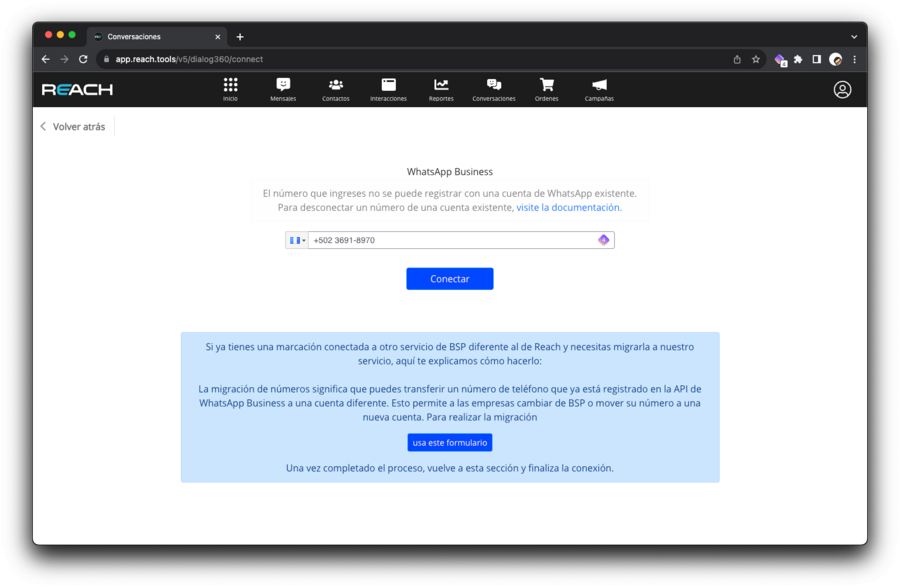
When the “Connect” button is enabled, you will be redirected to a new section where the steps to follow to create the WhatsApp Business account are detailed. If you need to change or modify the number, you will need to go back to the previous section and enter the number again.
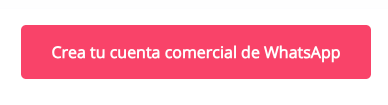
Registration
With the email and password you provide, you will be able to access the 360 Dialog Customer Center, where you can manage your WhatsApp Business account.
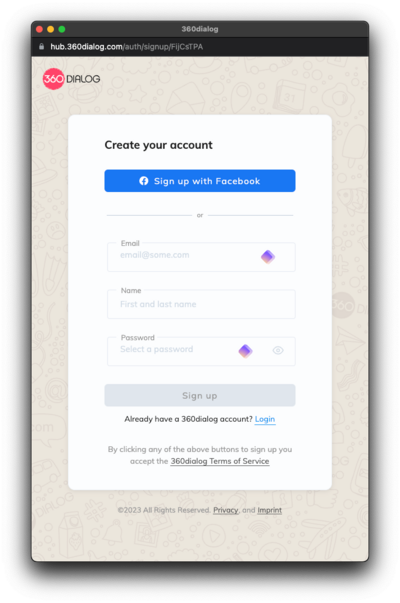
Continue with Facebook
In the next step, configure your account using your Facebook credentials. Ensure that you have the necessary access to the Meta Business Account associated with the WhatsApp account.
You will need to mark as “Completed” the requirements requested by Meta to continue with the process.
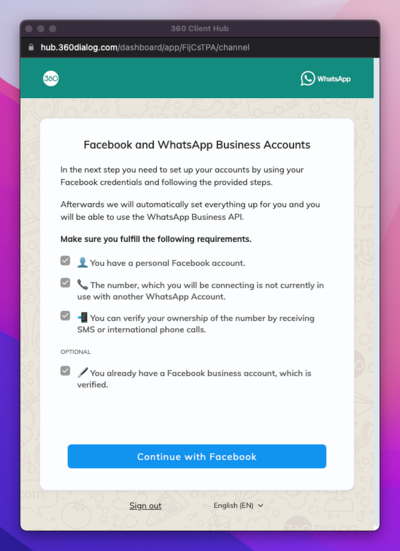
Register and Connect
Register and connect your WhatsApp Business account to 360dialog to chat with WhatsApp users via the WhatsApp Business API.
The setup includes:
- Creating or selecting your Meta and WhatsApp Business accounts.
- Creating or selecting your WhatsApp Business Profile.
- Verifying your WhatsApp Business number.
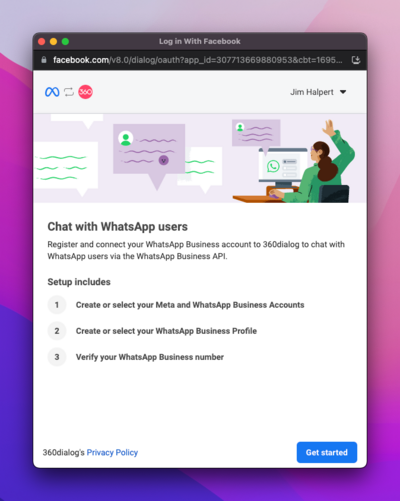
To allow 360dialog to manage your WhatsApp Business account, share the account and billing permissions.
-
WhatsApp Business Account Access: 360dialog can add phone numbers, create message templates, send messages to customers, assign users to the account, and access metrics.
-
Billing Management: 360dialog will have permission to attach a credit line and bill you directly.
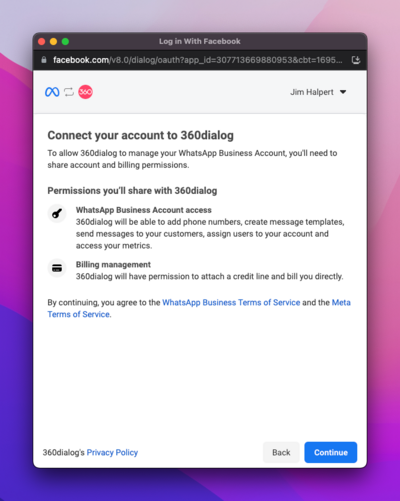
Select Meta Business Manager Account
Carefully choose the Meta Business Account, as it cannot be changed once the number is registered.
Add information in the Business Manager Administrator Settings section. If verified, this will be automatically filled in. It must include a legal name, address, and website.
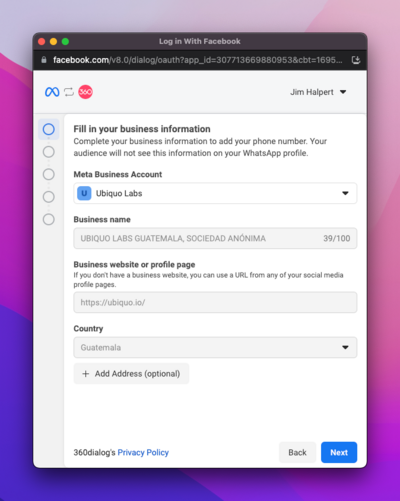
Create a WhatsApp Business Profile
This section displays a form to complete your business information. You can edit this information anytime in the 360 Dialog Customer Center or at the last step of the registration process.
We recommend using a name similar to that of the Meta Business Account, as once the business verification is finalized, WhatsApp will also approve the display name.
Display name guidelines are strict, and names are often rejected for minor details or discrepancies between the name, business meta, website, or social media.
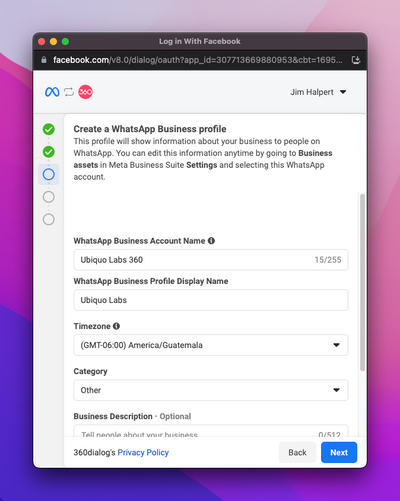
Add a WhatsApp Phone Number
This is the number people will see when they chat with you.
This number must be able to receive and verify a 6-digit PIN code via SMS or voice call.
If this number has an IVR system enabled, it should be temporarily disabled during the registration process.
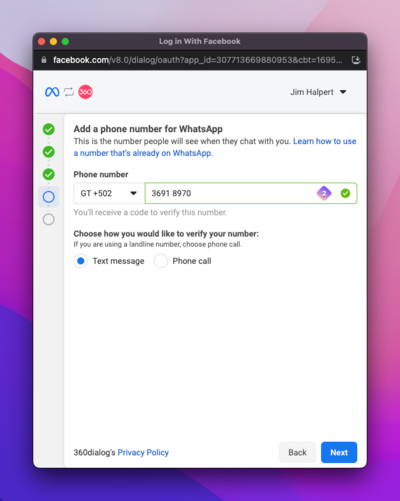
Account Created
Once the WhatsApp Business account profile is created and the number is verified, 360Dialog will configure the client’s server instance, making it ready to use the WhatsApp Business API within minutes.
Do not close the window before the setup is completed.
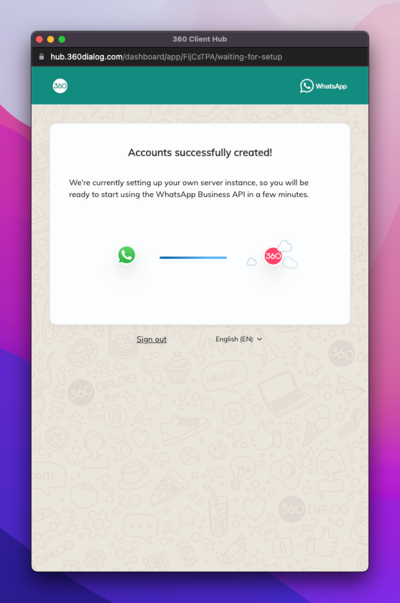
Authorize Reach as a Business Partner
In this step, select the created WhatsApp Business account and grant Reach access as a business partner.
This will provide Reach with access to finalize the WhatsApp Business account setup.
Once permissions are granted, you will be automatically redirected to Reach for the final connection steps.
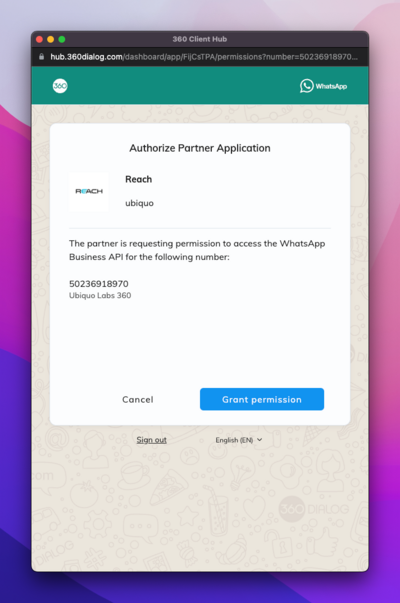
Conectar Cuenta
En esta sección podrás configurar información del perfil comercial como: dirección, descripción, correo electrónico para contacto, categoría comercial y sitio web.
Esta información previamente agregada en la creación del perfil de WhatsApp Business se agregará automáticamente al formulario, por lo que podrás modificar únicamente la información que necesites.
El nombre y la imagen de perfil que se ingresen serán únicamente de referencia para Reach no serán asignados al perfil de WhatsApp.
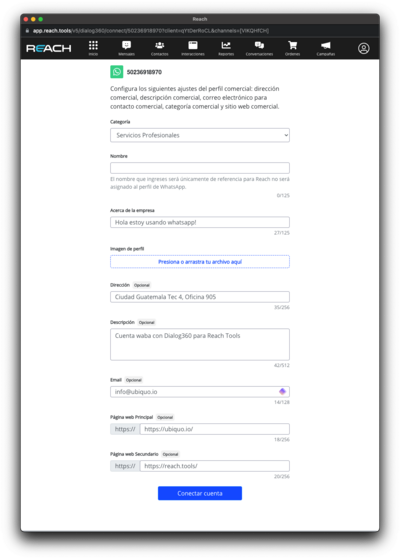
Account Connected

Facebook Messenger
Setup Instructions:
- Within the “Conversations” menu, go to the upper right of the screen and select the profile icon.
- In the dropdown menu, choose “Account Configuration.”
- Within the “Integrations” menu, select “Channels.”
- Click “Connect” next to the Messenger icon.
- Choose > “Continue with Facebook.” Please note that you must be logged in as an administrator of the account you want to associate with Reach.
- Grant all permissions that appear on the screen. Not granting all required permissions can cause errors in communication via Facebook.
- Return to the “Conversations” menu available in the top bar of the screen. From now on, all messages that enter your business’s Facebook page will also appear in Reach.
Setup Instructions:
- Within the “Conversations” menu, go to the upper right of the screen and select the profile icon.
- In the dropdown menu, choose “Account Configuration.”
- Within the “Integrations” menu, select “Channels.”
- Click “Connect” next to the Instagram icon.
- Choose > “Continue with Facebook.” Please note that you must be logged in as an administrator of the account you want to associate with Reach.
- Grant all permissions that appear on the screen. Not granting all required permissions can cause errors in communication via Instagram.
- Return to the “Conversations” menu available in the top bar of the screen. From now on, all messages that enter your business’s Instagram page will also appear in Reach.
Telegram
How to Set Up Telegram in Reach:
Step 1: Connect Telegram to Reach
- Log in to Reach and go to the “Conversations” menu.
- In the upper right of the screen, select the profile icon.
- In the dropdown menu, choose “Account Configuration.”
- In the account settings, find the “Integrations” section and select “Channels.”
- Click “Connect” next to the Telegram icon to start the connection process.
Step 2: Create a Telegram Bot
- Start a conversation with Bot Father. Official Telegram bots can be identified by the blue verification mark next to their name.
- Use the command “/newbot” to create a new bot. You will be prompted to enter a name and username for the bot. Note that the username cannot be changed later, so choose carefully.
- Telegram bot usernames must have between 5 and 32 characters and may include Latin characters, numbers, and underscores. The bot’s name must end with “Bot” (e.g., “Tetris_bot”).
- Copy and paste the Telegram bot access token into the Reach connection form.
Step 3: Channel Information
Fill in all required channel information on the Reach platform. Click “Save” to confirm the setup.
You’re done! You have successfully connected Telegram to the Reach platform and created a bot for your channel. If you have any questions or need further assistance, don’t hesitate to contact our support team.
WebChat
WebChat is a tool that enables real-time conversation through a website. It typically appears as a bubble or window in a corner of the page, allowing visitors to ask questions, seek help, or communicate with a person or virtual assistant without the need to call or send an email.
- WebChat Integration
- Go to Account Settings.
- Select Integrations.
- Click on WebChat.
- Press the Connect Channel button.
- Channel Configuration
Channel Name
- Add a name to identify your channel.
- It is recommended to use the website name where WebChat will be integrated. Example: “reach.tools”.
Channel Image
- Click on Upload Image.
- The image must be 35x35px.
- This image will serve to identify your channel.
Channel Creation
- Review the configuration.
- Click on Create Channel.
- The system will automatically create the channel and configure it with the provided name and image.
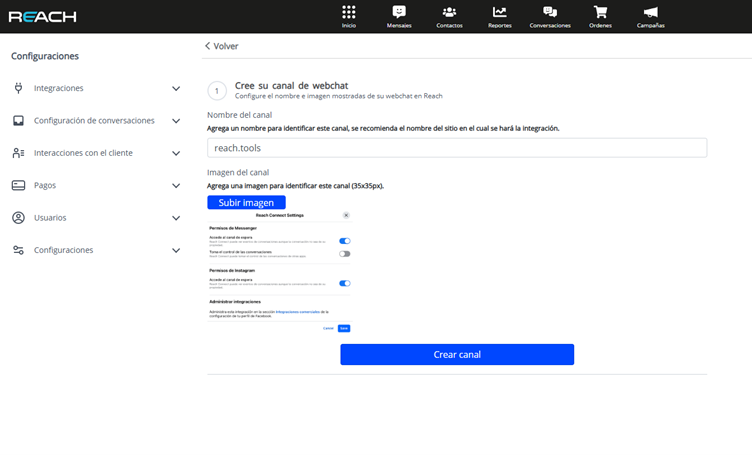
- WebChat Customization
You can customize the WebChat design with the following options:
- Logo (suggested dimensions: 170x40px).
- Title and subtitle.
- Background color (default: #3A22B5).
- Text color (default: #FFFFFF).
- Save changes by clicking on Save Changes.
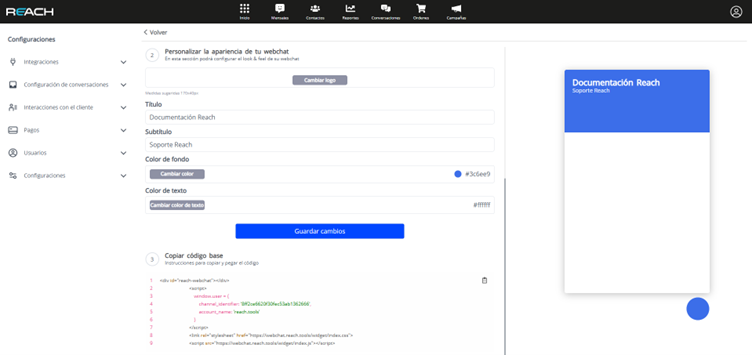
- WebChat Code Implementation
To integrate WebChat into your website, copy and paste the following code just before the closing </body> tag of your page:
<!-- WebChat Container -->
<div id="reach-webchat"></div>
<!-- WebChat Configuration -->
<script>
window.user = {
channel_identifier: 'YOUR_CHANNEL_IDENTIFIER',
account_name: 'YOUR_ACCOUNT_NAME'
}
</script>
<!-- WebChat Resources -->
<link rel="stylesheet" href="https://reachwebchat202201.reach.tools/widget.css">
<script src="https://reachwebchat202201.reach.tools/widget.js"></script>Make sure to replace:
YOUR_CHANNEL_IDENTIFIERwith the identifier provided in your WebChat configurationYOUR_ACCOUNT_NAMEwith your Reach account name
Instructions for Different Platforms
- WordPress: Paste the code in header.php or footer.php from the theme editor, or use an HTML widget.
- Wikis (MediaWiki, etc.): Edit Common.js or Common.css if you have administrator permissions.
- React: Add the code in public/index.html or use a component with useEffect.
- Shopify: Insert the code in theme.liquid.
- Simple HTML: Add the code before .
- Angular: Include the code in index.html or use a component with Renderer2.
- PHP: Insert the code in header.php or footer.php as needed.
Best Practices
- Ensure there are no conflicts with other scripts or styles.
- Consider using asynchronous or deferred loading to improve performance.
- Test in a development environment before implementing in production.
- WebChat Features
Chat Interface
- Text messages: Use Shift + Enter for line breaks.
- Multimedia support: Send and receive files (PNG, JPG, Word, Excel, PDF, CSV, audio).
- Message status: Real-time notifications about delivery and reading.
Message Format
- Compatible with WhatsApp-style text formatting.
- Line breaks for better organization.
- Visual distinction between sent and received messages.
- Technical Architecture
WebChat is rendered through reach-webchat-widget via an IFrame. The widget URL is constructed with the following parameters:
https://webchat.reach.tools/widget
?channel_identifier=${identifier} # Unique channel identifier
&alias=${userPhone} # User phone or identifier
&name=${userName} # User name
&first_message=${initialMessage} # Predefined initial message
&account_name=${channelName} # Account name
&background=${backgroundColor} # Background color (hex format)
&text_color=${textColor} # Text color (hex format)Parameter Description:
| Parameter | Description | Example |
|---|---|---|
| channel_identifier | WebChat channel unique ID | ”431453484441a6fab42ee465eaa7846” |
| alias | User identifier (optional) | “user123” |
| name | User name (optional) | “John Doe” |
| first_message | Automatic initial message | ”Hello! How can I help you?“ |
| account_name | Reach account name | ”My Store” |
| background | Background color in hexadecimal format | ”#3A22B5” |
| text_color | Text color in hexadecimal format | ”#FFFFFF” |
Message Types
- MO (Mobile Originated): Sent from WebChat.
- MT (Mobile Terminated): Received in WebChat.
Message Handling
- Text processing: Shift + Enter detection, WhatsApp formatting, real-time updates.
- File handling: Compatible with PNG, JPG, Office documents, PDF, CSV.
- Audio playback: Supports standard formats and streaming.
Style Customization
- Dynamic customization based on URL parameters.
- Configurable elements: background, text color, header appearance, message bubbles, channel branding.
Chat Component Structure
interface WebChatProps {
background: string;
sendMessage: Function;
chatHistory: Message[];
accountName: string;
}
interface Message {
direction: 'IN' | 'OUT';
message: string;
reach_content?: {
message_type: 'TEXT' | 'IMAGE' | 'FILE' | 'AUDIO';
uri?: string;
};
}Message Flow
- Initial configuration through URL parameters.
- Real-time message handling.
- Automatic message status updates.
- File upload processing and progress tracking.
- Message delivery confirmation.
Catalogs
The Catalog Manager is designed to centralize your product catalogs across different platforms. Currently, you can connect with Shopify, Odoo, Wix, and WooCommerce in Reach. This service helps improve your sales by simplifying the product search directly from the chat.
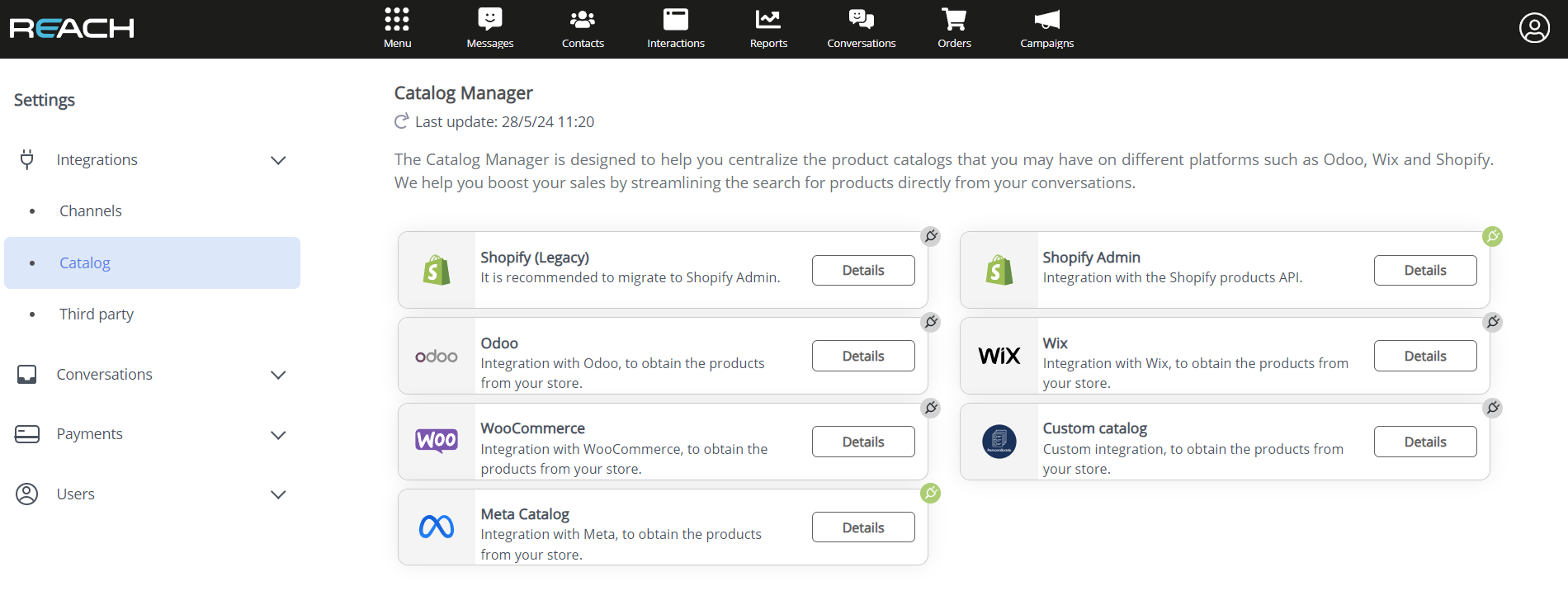
Shopify Catalog
In Reach, you can connect your Shopify catalog by filling in the following fields:
- Domain: Where the Shopify store is hosted or a *.myshopify.com format.
- Admin API Access Token: Found in the API Credentials section. Note that it only appears once, so save it as soon as the app is created.
- API Key: Found in the API Credentials section, in the second part.
- API Secret Key: Found in the API Credentials section, in the second part.
Steps to Connect Shopify Products to Reach:
-
Log in to Shopify:
- Access your Shopify account where your product catalog is.
-
Settings Menu:
- In the lower-left corner of the screen, select “Settings.”
-
Create Application:
- Click the “Create Application” button and enter the name “ReachApp.”
- Click “Create Application.”
-
Configure API Permissions:
- Click the “Configure API Scopes” button.
- For Inventory, select “read_inventory.”
- For Products, select “read_product.”
- Click the “Save” button in the top right.
-
Install Application:
- In the API settings section, click the “Install Application” button.
- A window will open; click “Install.”
- Copy the token as it only appears once.
- Below, you’ll find the API Key and Secret Key. Copy both, as they are needed to connect your catalog to Reach.
Wix Catalog
To facilitate this process, follow these simple steps and have the necessary information at hand:
-
Wix Site ID:
- Log in to your Wix account where your product catalog is set up.
- In the upper-right corner, right-click the account icon.
- Select “Account Settings” and choose “Copy Link.” This will be your Wix Site ID.
-
Wix API Key:
- In “Account Settings,” select “API Keys” on the left.
- Click “Generate API Key” in the upper-right corner.
- Fill in the API Key details by naming it “Reach Products.”
- For “All Account Permissions,” choose “Manage Site.”
- For “All Site Permissions,” select “Wix Store.”
- Click “Generate Key.” You will receive a security code in your email to create the API credentials.
-
Wix Account ID:
- After entering the security code, your API Key will be displayed. Remember that it will only appear once, so make sure to copy and save it.
- Clicking “Copy” will bring up a screen where you can easily copy your Account ID located on the right.
Odoo Catalog
In Reach, you can connect your Odoo catalog by filling in the following fields:
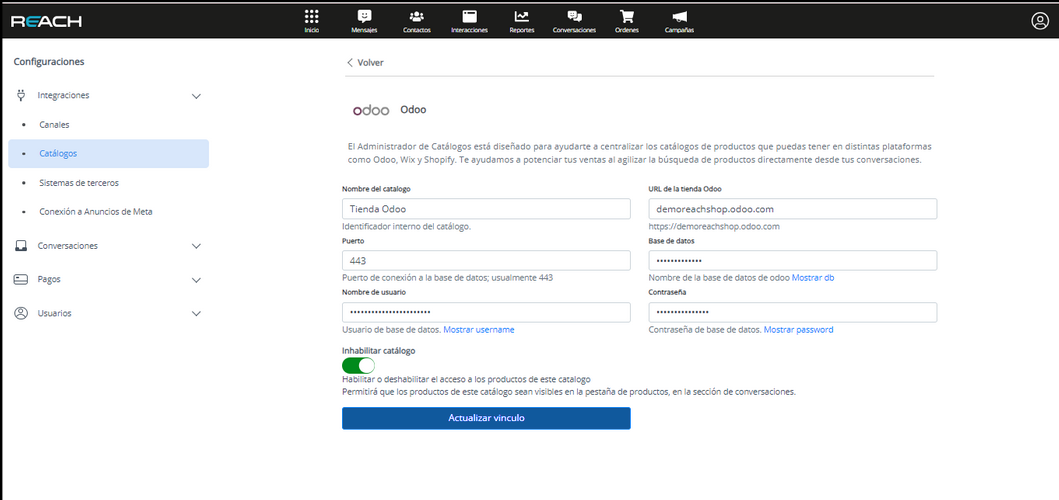
- Catalog Name: Enter a distinctive name for the integration.
- Odoo Store URL: Enter the domain where the Odoo catalog is displayed (e.g., tiendadelujo.com or a *.odoo.com domain).
- Port: 443 (recommended for secure sites).
- Database Name: The database name containing the products to be shown in the Reach catalog. It is usually the same as the subdomain described above.
- Username and Password: An admin user with permissions in the Odoo store being integrated must create a new user (or send an invitation) dedicated to Reach (e.g., reach_odoo@company.com). The user must have at least the following permissions:

WooCommerce Catalog
Finding Your WooCommerce Consumer Key:
The WooCommerce Consumer Key allows you to access your store’s REST API. It identifies a user or application making requests on behalf of your store and helps ensure that only authorized parties can access your data.
The key consists of two parts: the consumer key and the consumer secret.
Steps to Find the Consumer Key:

-
Install the WooCommerce plugin and go to the “Settings” option in your site’s “WooCommerce” menu.
-
Access “Settings”, in the “Settings” menu, click “Advanced”.
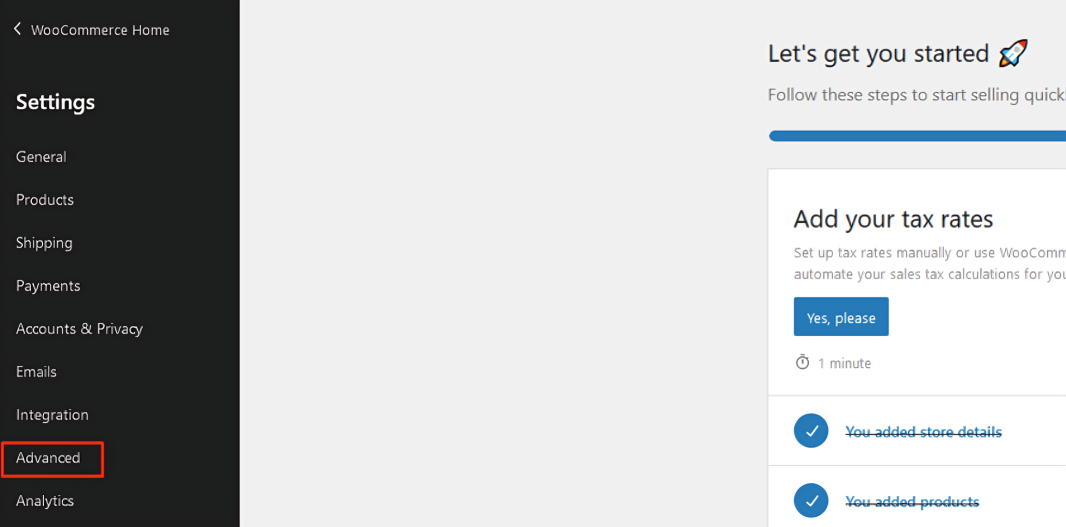
- Click the “REST API” button, then select “Add Key” and enter a description for the key.
- Click “Add Key”.
- Choose “Read/Write” permissions and generate the API key.
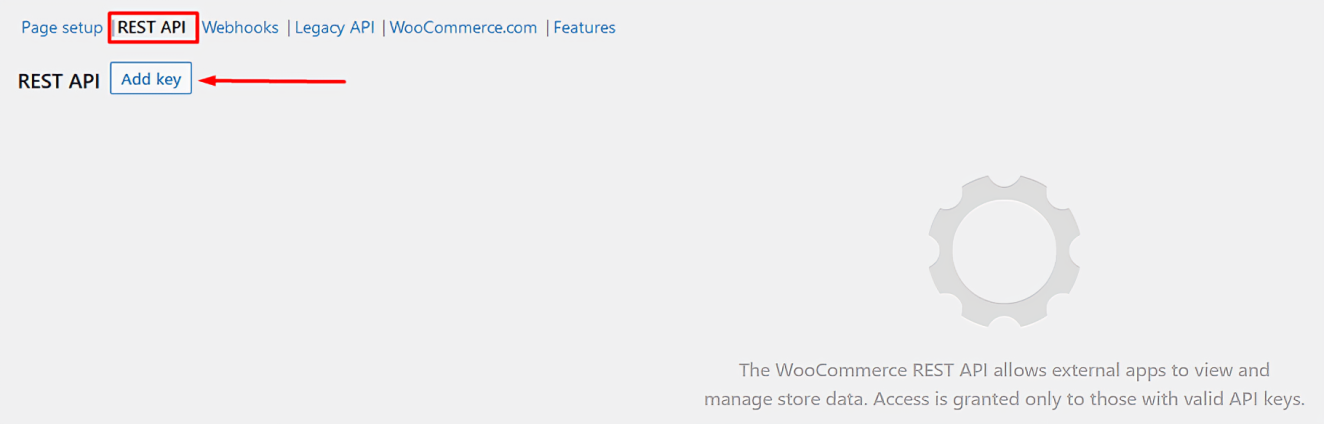
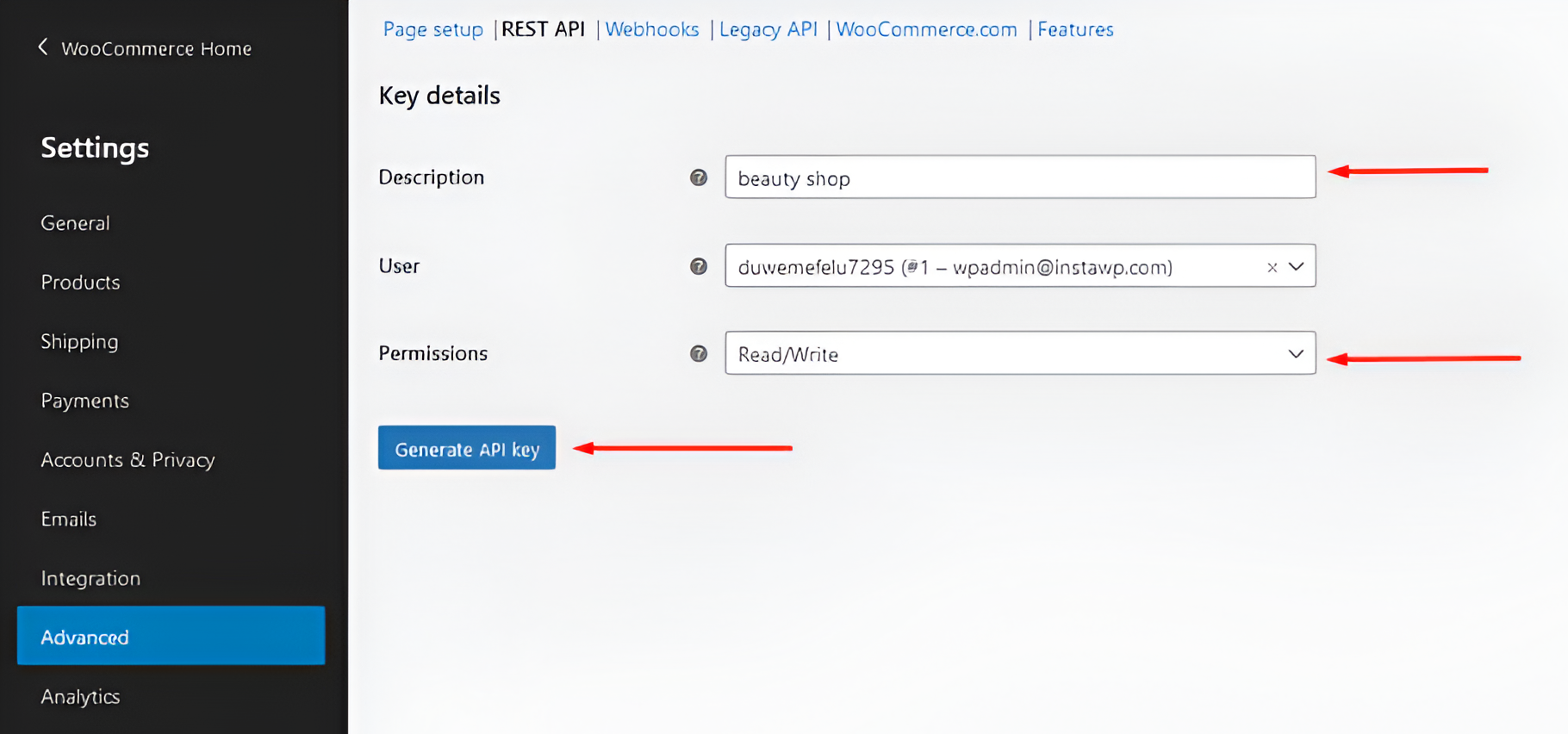
Finally, copy the “Consumer Key” and “Consumer Secret” provided.
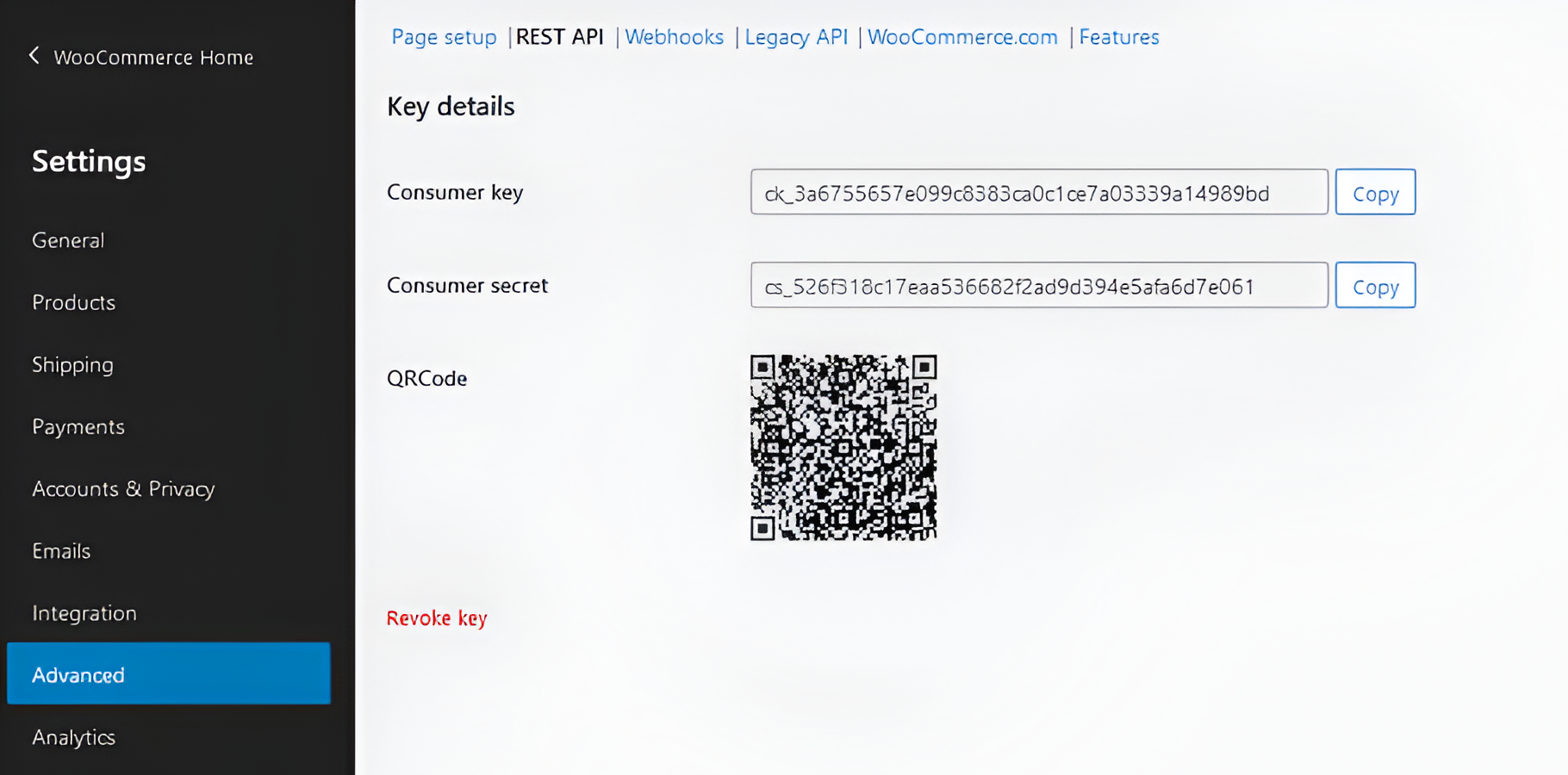
Magento Catalog
Magento 2 offers a powerful REST API that allows interaction with the platform to manage products, orders, customers, and more. Below we’ll explain how to connect your Reach to the Magento 2 REST API using integrations.
Step 1: Create an integration in Magento 2
- Log in to the Magento 2 admin panel.
- Navigate to System > Extensions > Integrations.
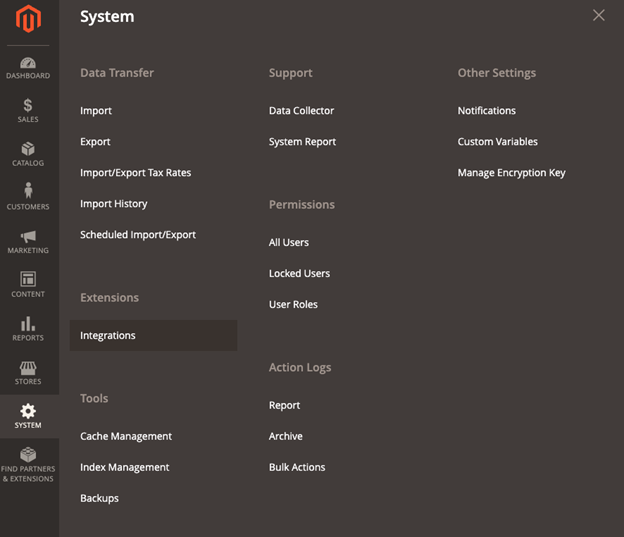
- Click on the Add New Integration button.
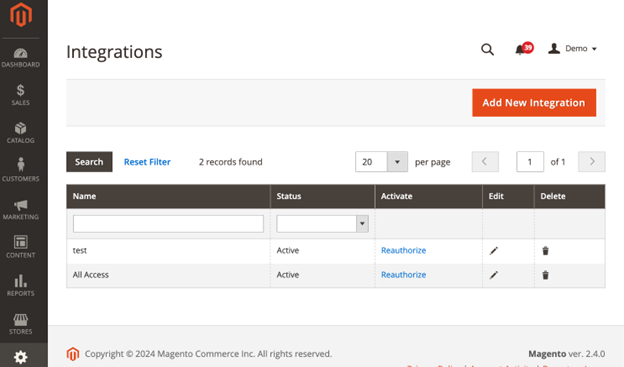
- Complete the following fields in the form:
- Name: Enter a name for the integration (for example, “Reach Integration”).
- Password: Current user’s password (with Administrator access)
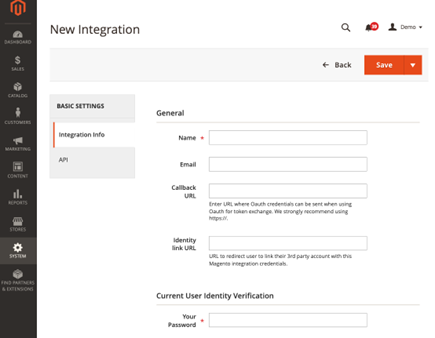
- Click on API (in the left sidebar menu) and select the resources your integration needs to access:
- For full access, select All (Recommended).
- If you want to limit access, select only the necessary resources, such as Catalog.
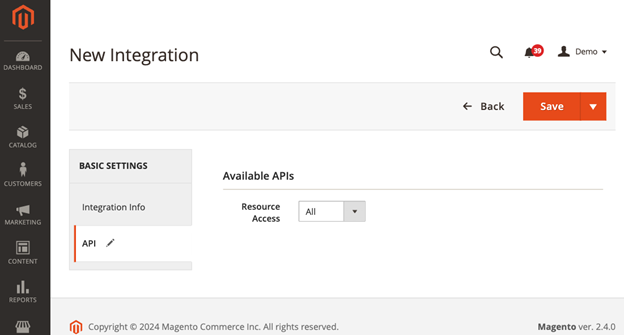
- Click on Save.
Step 2: Activate the integration
- In the integrations list, find the integration you just created and click on Activate.
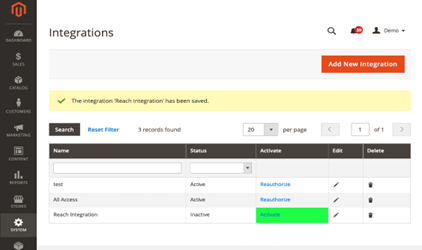
- Magento will generate a set of credentials:
- Access Token: Used to authenticate your API requests.
- Consumer Key, Consumer Secret, Access Token Secret: Useful for OAuth if needed.
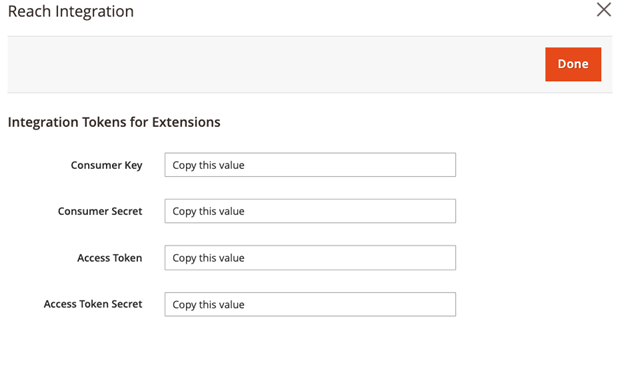
- Copy and save all values in a secure location. These will be necessary to add them to Reach.
Step 3: Configure the environment to make API requests
- Configure the credentials obtained from Magento in Reach:
- Go to Account Settings / Integrations / Catalogs and choose Magento

- Add the values we obtained from the Magento Integration and place them in the corresponding fields and press save
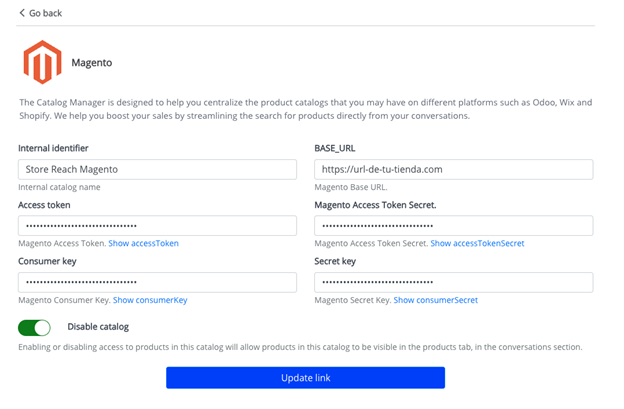
Step 4: Verify that the Integration works correctly
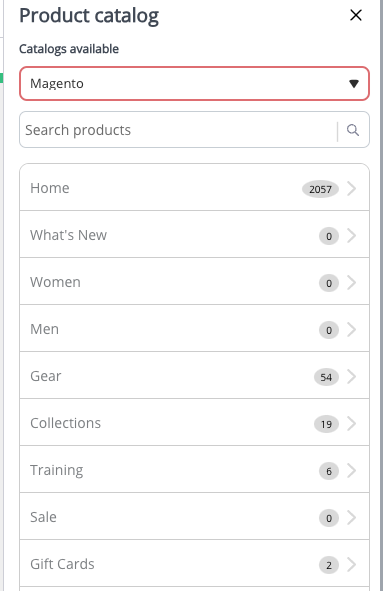
Connecting Your Catalog to Reach
Once you have obtained the keys to connect your catalog, follow these steps:
- Log in to Reach.
- From the “Conversations” menu, go to the top right of the screen and select the profile icon.
- From the drop-down menu, choose the “Account Settings” option.
- Within the “Integrations” menu, select the “Catalogs” option.
- In the WooCommerce option, click “View”.
- Fill in the boxes with the requested information.
- Finally, click on “Link Catalog”.
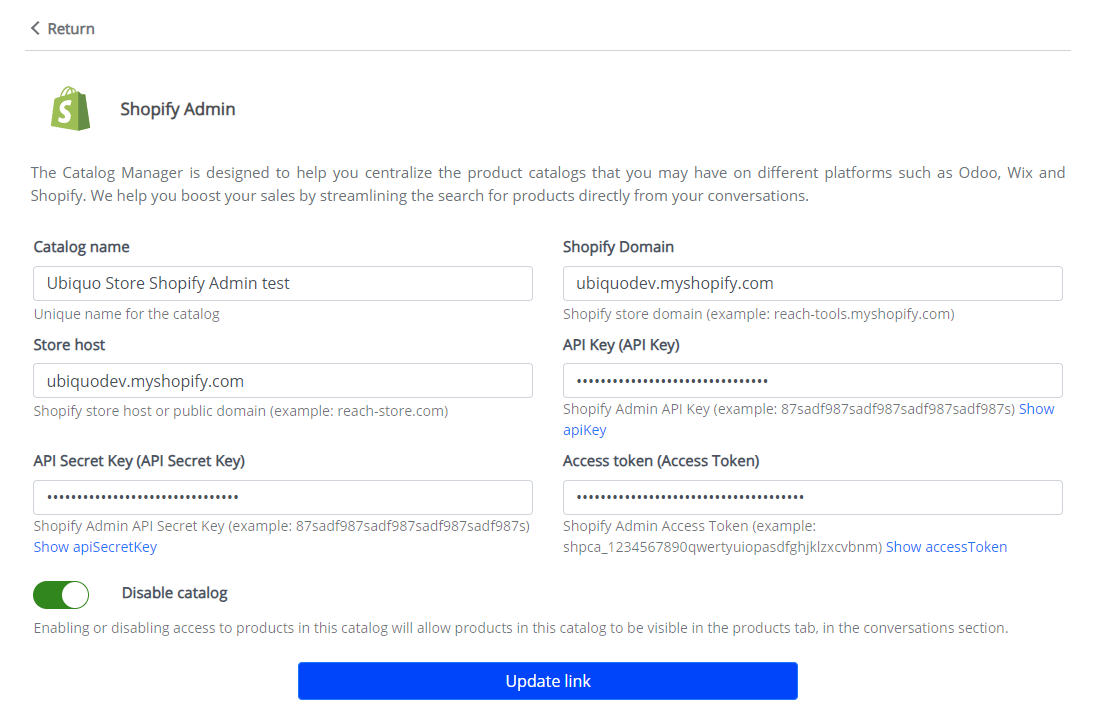
Important Note:
Keep your Consumer Key secure and treat it like a password, as it grants access to your WooCommerce store's API. If you suspect the key has been compromised, you can generate new keys.
Meta Ads Connection
The “Meta Ads Connection” feature in Reach allows users to manage and view interactions generated from ads on Facebook, Instagram Reels, and Messenger. This tool provides full access to relevant information from the ads that clients have responded to, facilitating the tracking and management of conversations with potential customers directly from the platform.
This tool offers a detailed view of Meta ads that generate interactions, organized into two sections:
- Conversation History:
- Message: Shows the original message sent by the customer when interacting with the ad, helping to understand the customer’s intent from the first contact.
- Ad: Provides a preview of the ad the customer responded to, assisting agents in contextualizing and managing the conversation effectively.
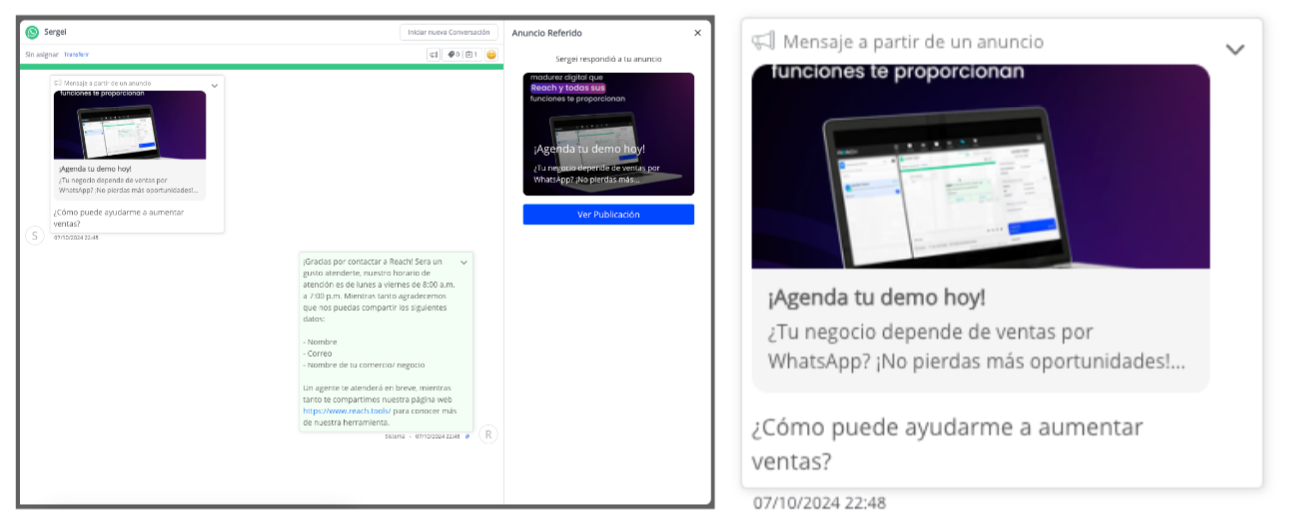
- Referred Ad Section:
- Campaign: Indicates the name of the campaign to which the ad belongs, allowing the context to be identified.
- Ad Image: Shows a clear view of the visual material used in the ad, to facilitate recognition and reference.
- Description: Presents the promotional text or message that accompanied the ad, highlighting relevant details for the customer.
- ”View Post” Button: Allows access to the full ad post on Meta for additional context.
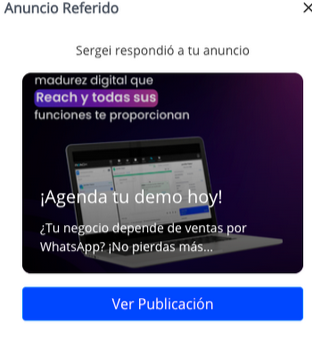
Activating Meta Ads Connection
Follow these steps to activate the connection between your Meta ads and Reach, allowing you to efficiently manage interactions with customers:
- Sign in to Reach:
- Make sure to sign in with your account credentials.
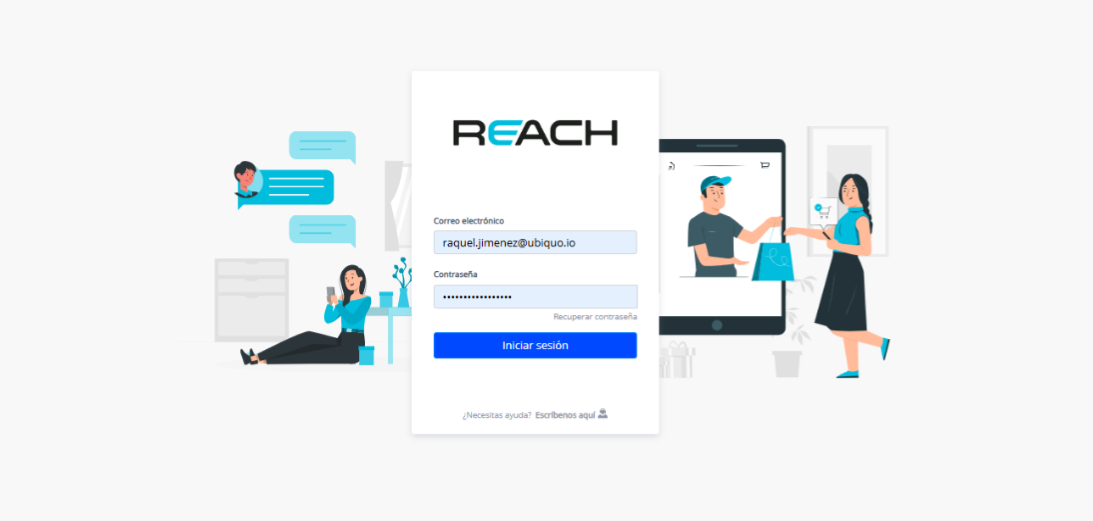
- Access the Account Settings:
- Click on the profile icon located in the upper right corner of the screen to open the settings menu.
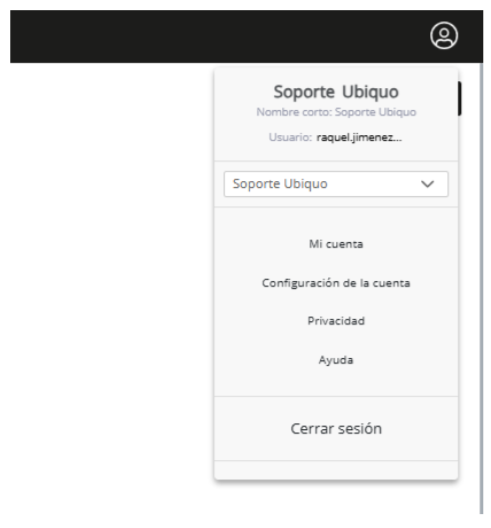
-
Go to the Integrations Section:
- In the left menu, select the Meta Ads Connection option within the Integrations section.
-
Log in with Facebook:
- Within the Meta Ads Connection section, click on the Log in with Facebook button.
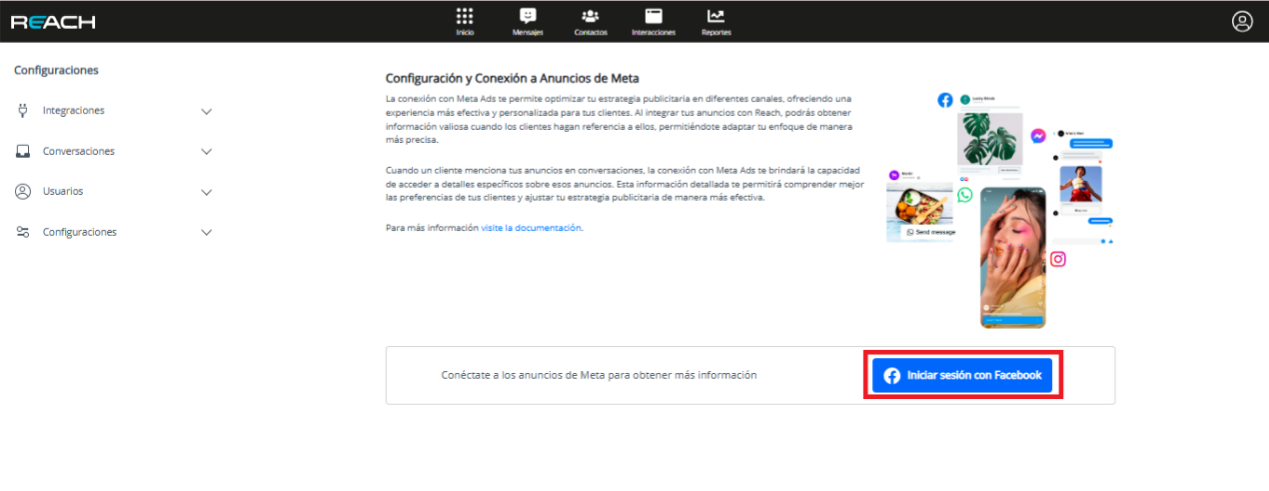
- Authorize Facebook Connection:
- A pop-up window will ask you to log into your Facebook account (if you haven’t done so already) and authorize Reach access.
- Select the business portfolio to Connect.
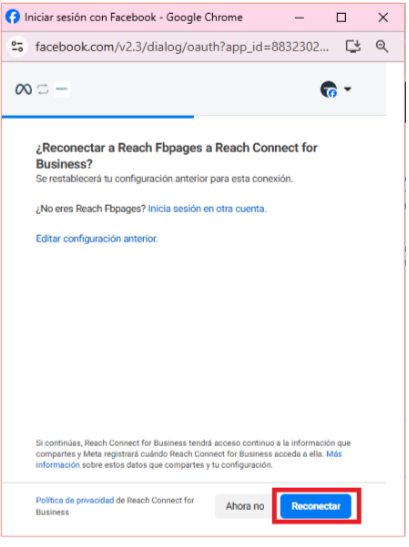
-
Connection Verification:
- Once the connection is complete, you will receive a confirmation in Reach that your Meta ad account has been successfully linked. You can now manage and view your ad interactions directly from Reach.
Important Note:
Make sure you have administrator permissions on the business portfolio you want to connect. Without these permissions, the option to connect the account to Reach will not be available.
Main Features and Security in Connecting Meta Ads
Referred ads, within the Ad Performance module, operate exclusively on Meta’s official channels. To ensure integrated functionality, campaigns, ads, and channels must belong to the same business portfolio. This guarantees the reception of message events related to the ads.
Enhanced Event Reception and Notifications
This functionality focuses on efficiently capturing and managing interactions generated through connected social networks.
- Real-time notifications: Messages classified as “referral” are received, originating from interactions generated by ads.
- Platform identification: Each message is identified based on its source platform (WhatsApp, Messenger, or Instagram), ensuring contextualized handling.
- Ad association: Each interaction is linked to its corresponding ad through unique identifiers, storing details such as:
- Message text
- Ad metadata
This strategy enables detailed analysis and precise reporting on campaign performance.
Optimization of Referral Message Management
The Referral Message Management functionality optimizes the handling of messages generated by ads.
-
Key information extraction: The system stores data such as:
- Ad URL
- Unique identifier
- Source type
- Message content
-
Clear linking: Each interaction is directly connected to the original ad.
-
Analysis facilitation: This allows for detailed campaign performance tracking and strategic adjustments to maximize impact.
Advanced Ad Performance Analysis
The Ad Performance Analysis functionality evaluates the effectiveness of advertising campaigns by processing interactions originating from ads.
- Conversation identification: The system links conversations generated with the ads that originated them.
- Advertising effectiveness: Provides a clear and structured view of the impact of posts, measuring the interest generated and promoting sales.
Connecting Ads in Reach Tools
Required Assets for Connection
-
Business Portfolio Selection:
- Choose the portfolio you wish to connect to “Reach Tools.” This will establish the foundation for integration.
-
Facebook Page Selection:
- Select the pages “Reach Tools” should access. Ensure they align with your advertising objectives.
-
Ad Account Selection:
- Choose the ad accounts to connect. This will facilitate the management of interactions and messages originating from ads.
-
Access Permission Review:
- Verify which pages and accounts have been authorized to ensure appropriate access.
-
Connection Confirmation:
- Upon completing the above steps, you will receive confirmation of a successful connection.
By following these steps, you ensure proper and optimized configuration for effective ad management on Meta.
Secure Connection and Access Restriction
The configuration of “Reach Tools” exclusively utilizes the accesses and assets selected during the integration process.
- Explicit permissions: At no point can the system access other assets in the portfolio without specific authorization.
- Guaranteed privacy: Only the selected entities will be linked, protecting the security and privacy of the remaining assets.
Using the Access Token for Meta Services
Generation and Use of the Access Token
Upon completing integration with “Reach Tools,” an access token is generated, functioning as a “key” to connect and use certain Meta services.
Limitations and Security of the Access Token
- Limited access: The token is configured to access only the services authorized within its scope.
- Protected privacy: Only data and services selected by the client are used, ensuring:
- Efficient and secure system usage
- Protection of the integrity of other assets