Payments
Payment Methods
In this section, manage the available payment profiles for collecting orders. You can integrate more than one payment option.
FAC (Powertranz)
Powertranz is a robust and modern payment platform that offers integrated transaction processing for both point-of-sale and card-present transactions.
Configuration Details:
- Gateway Name: This name identifies the payment gateway within REACH, so assigning a descriptive name is important.
- Gateway Type: Indicates the type of gateway being configured.
- Powertranz ID / FAC ID: This data is sent by FAC in a secure email addressed to the merchant and is unique to each account.
- Processing URL: Secret key sent by FAC in a secure email addressed to the merchant, unique to each account.
- Merchant Secret Key: Secret key sent by FAC in a secure email addressed to the merchant, unique to each account.
- Currency: Currency available for the account; currently, only Quetzals, Lempiras, and US Dollars are supported.
It is important to note that the credentials necessary for configuration must be requested from FAC. This information will be provided by FAC via email, ensuring secure and reliable communication between the gateway and the merchant.
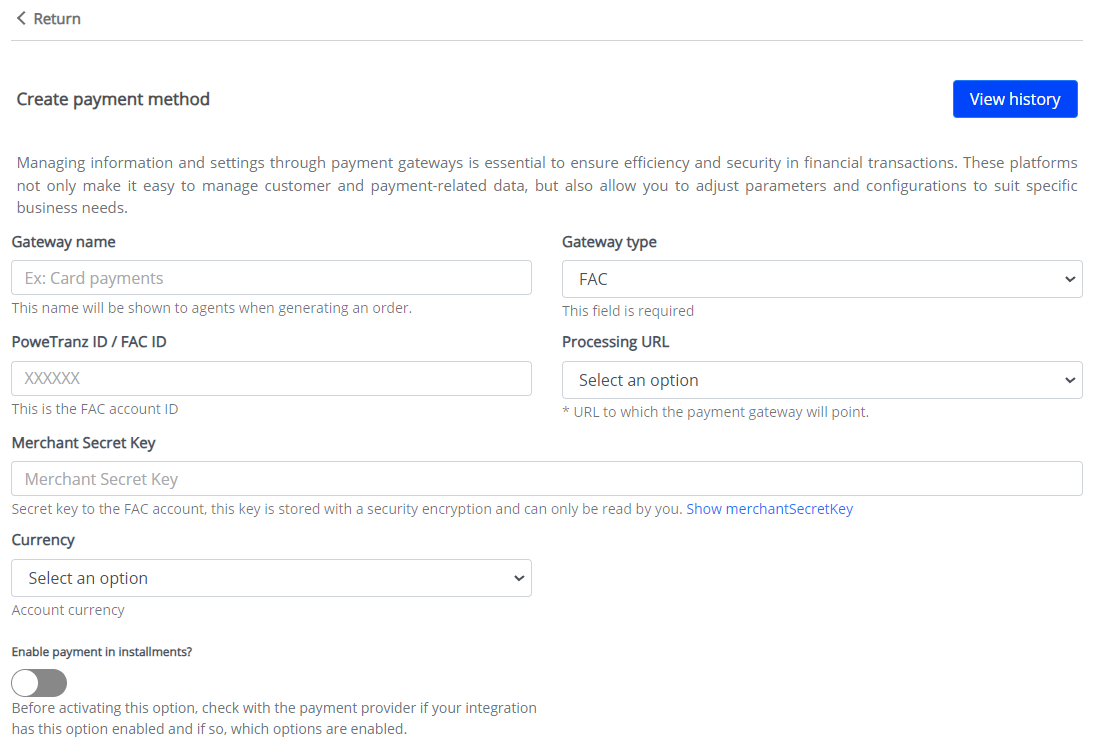
Secure Email via Mimecast
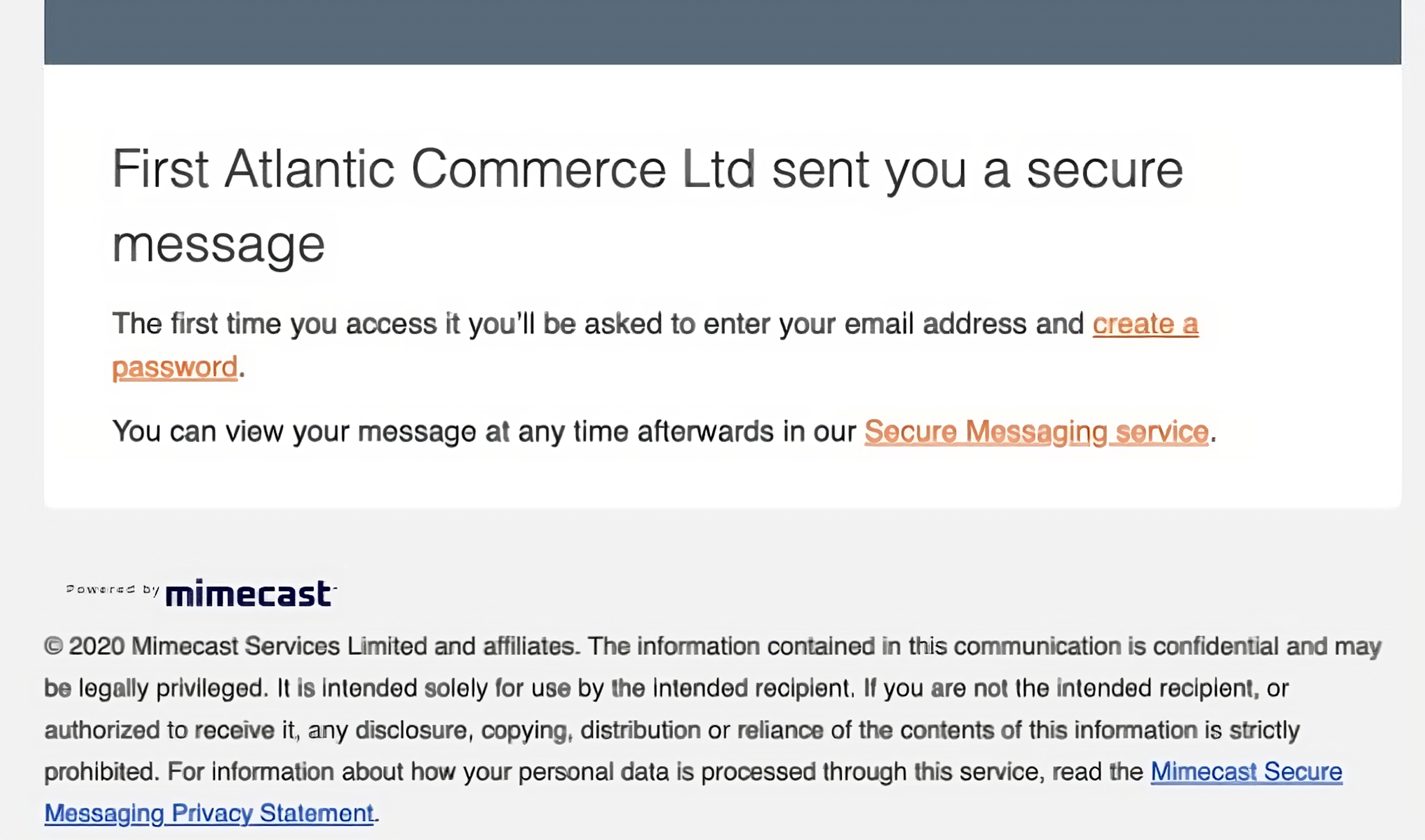
Payment Installments
Powertranz allows payments to be made in installments. To do this, we must provide credentials for each of the accounts designated for installment payments. Powertranz requests a pair of unique Key ID and Key Secret keys for each of the payment accounts.
These values will be shared by FAC through the same secure email sent by Mimecast to the merchant’s email.

WOMPI
Wompi SV is a payment gateway designed to facilitate online financial transactions on the Reach platform, offering a secure and efficient solution for payment processing.
Configuration Details:
- Access to Configuration:
- Within Reach, select the account icon located in the upper-right corner.
- Navigate to: Settings > Payments > Configure payment methods.
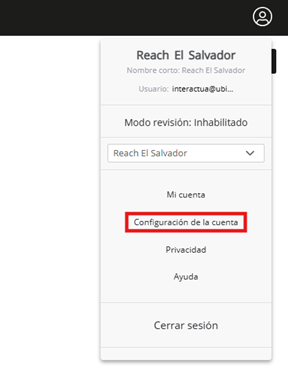
- Creating the Payment Method:
- Click on the Create button.
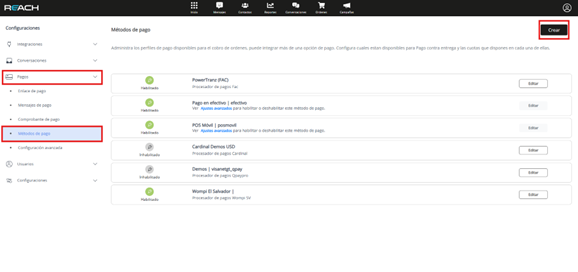
-
Fill out the configuration form:
- Gateway Name: Define a unique name to identify the Wompi gateway.
- Gateway Type: Select “Wompi” from the dropdown menu.
- App ID: Enter the application ID from your Wompi SV account.
- Currency: Currently, processing is only supported in U.S. dollars (USD).
- API Secret Key: Provide the secret key (API Secret) obtained from your Wompi account.
-
Additional Options:
- Choose if you want to enable specific payment methods (such as cards or payment links).
-
Save Changes:
- Click Register new payment method.
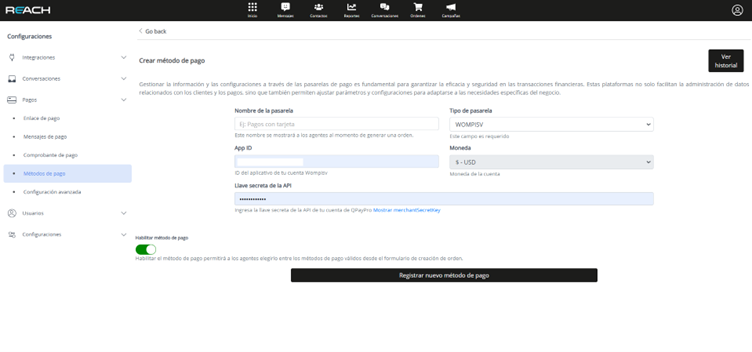
Obtaining Credentials in Wompi
Steps to obtain credentials:
-
Access the Wompi Control Panel:
- Log in to https://panel.wompi.sv/.
-
Go to “Applications”:
- In the main menu, select Applications.
-
Create or select an existing application:
- If you don’t have an application created, click Add application and complete the required fields.
- If you already have an application, click Edit.
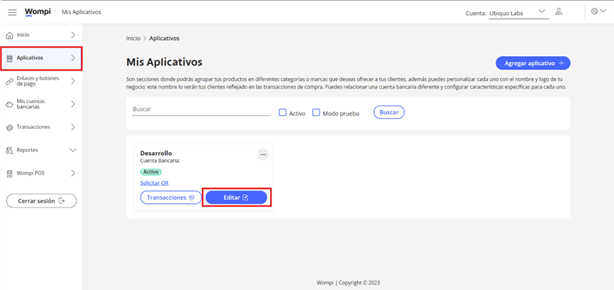
- Get the credentials:
- In the “REST API” section, you will find App ID and API Secret; copy both details.
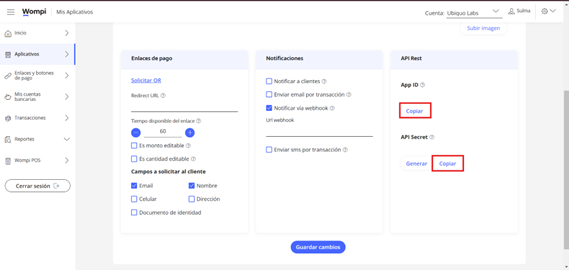
USING THE TOKEN FOR API REQUESTS
Once the gateway is configured, it is necessary to use a token to authenticate requests to the API. Follow these steps:
-
Obtain the Access Token:
- Perform the OAuth authentication process with the client_id and client_secret to receive an access token.
-
Include the token in the HTTP headers:
- Header name: authorization
- Header value: Bearer ACCESS_TOKEN
The token is mandatory for all interactions with the Wompi API.
For more details on possible integrations or error handling, consult the official Wompi documentation.
Transaction Cancellations
The process for canceling transactions or orders must be carried out solely with the Wompi support department, not through our Reach platform. Below are the steps and requirements:
-
Cancellation Form:
- The form must be completed using only the sales/transaction data and the information of the business affiliated with Wompi.
- No customer data should be used except for the last four digits of the card used for the purchase. These digits can be found on the payment receipt.
-
Submission of Information:
- The information must be sent to soporte@wompi.sv.
- The form can be filled out digitally or physically, but it must include the signature of the Wompi profile holder. The seal is optional.
-
Required Documents: Along with the cancellation form, the following must be submitted:
- The payment receipt for the sale you wish to cancel.
- A copy of the Wompi profile holder’s ID (both sides). This ID must match the holder registered in Wompi and the one included in the form.
-
Refund Process:
- Funds for the refund are deducted from sales made after the cancellation request has been entered into the Wompi SV system.
- Due to bank policies, funds cannot be taken directly from your bank account or previously credited sales. Only funds from transactions that have not yet been credited are retained.
- The cancellation process may take 3 to 5 business days.
-
Cost Coverage:
- You, as the merchant, cover only the received amount (plus an additional 2% if declaring VAT).
- The Wompi commission is assumed by the bank.
Cardinal
Cardinal is a pioneer and global leader in enabling authenticated payment transactions in the cardless payment industry, being the largest authentication network in the world. Each of these data points must be generated by the merchant using the Cardinal configuration and management portal.
Configuration Details:
- Gateway Name: Internal identifier to facilitate the identification of the payment method within REACH.
- Gateway Type: Indicates the type of integration being configured.
- Affiliation Number: Unique identifier representing the merchant to Cardinal, sent to the merchant via a secure Mimecast email.
- Processing ID: If the Cardinal account only processes cash payments, this field can be left blank. If the account supports installment payments, the corresponding processing ID for cash payments must be entered.
- Security Key: Information sent via a secure Mimecast email, unique to each account.
- Username and Password: Data necessary for accessing the Cardinal portal and carrying out actions such as payment reversals.
Security ID y Key ID: These two pieces of data are the keys that must be created with API access permissions, necessary for making payments from REACH.
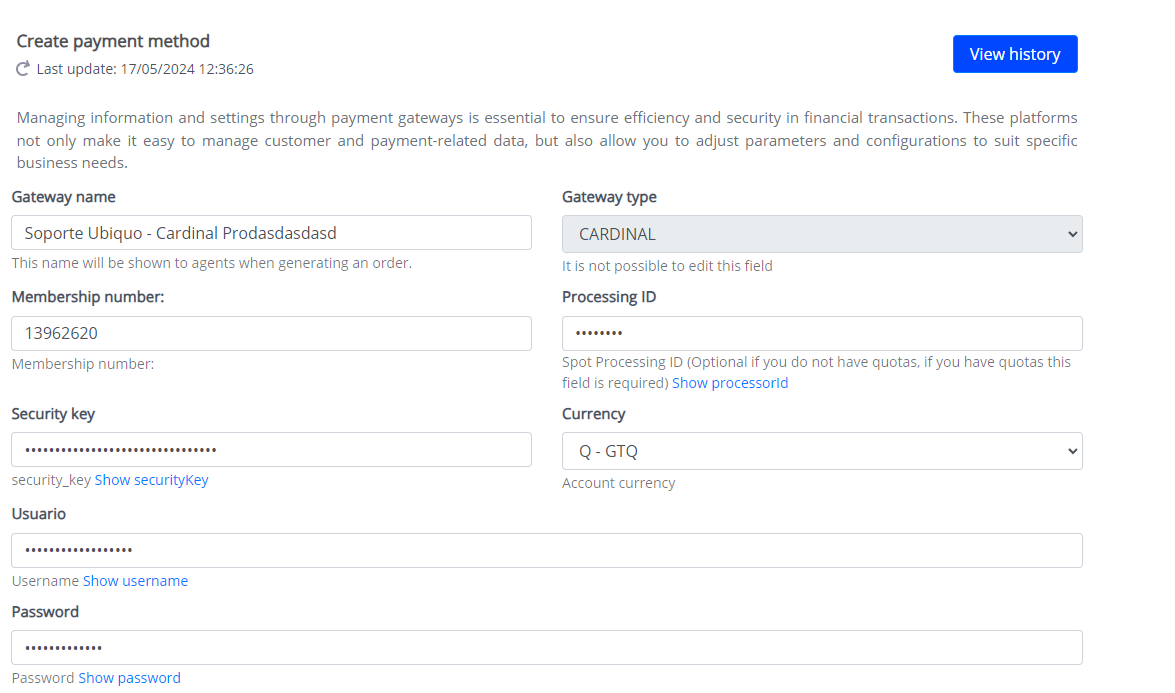
Below are reference images for generating these credentials:
- Log in to the Cardinal portal, click on “Settings” at the top right, then “Security Keys.”
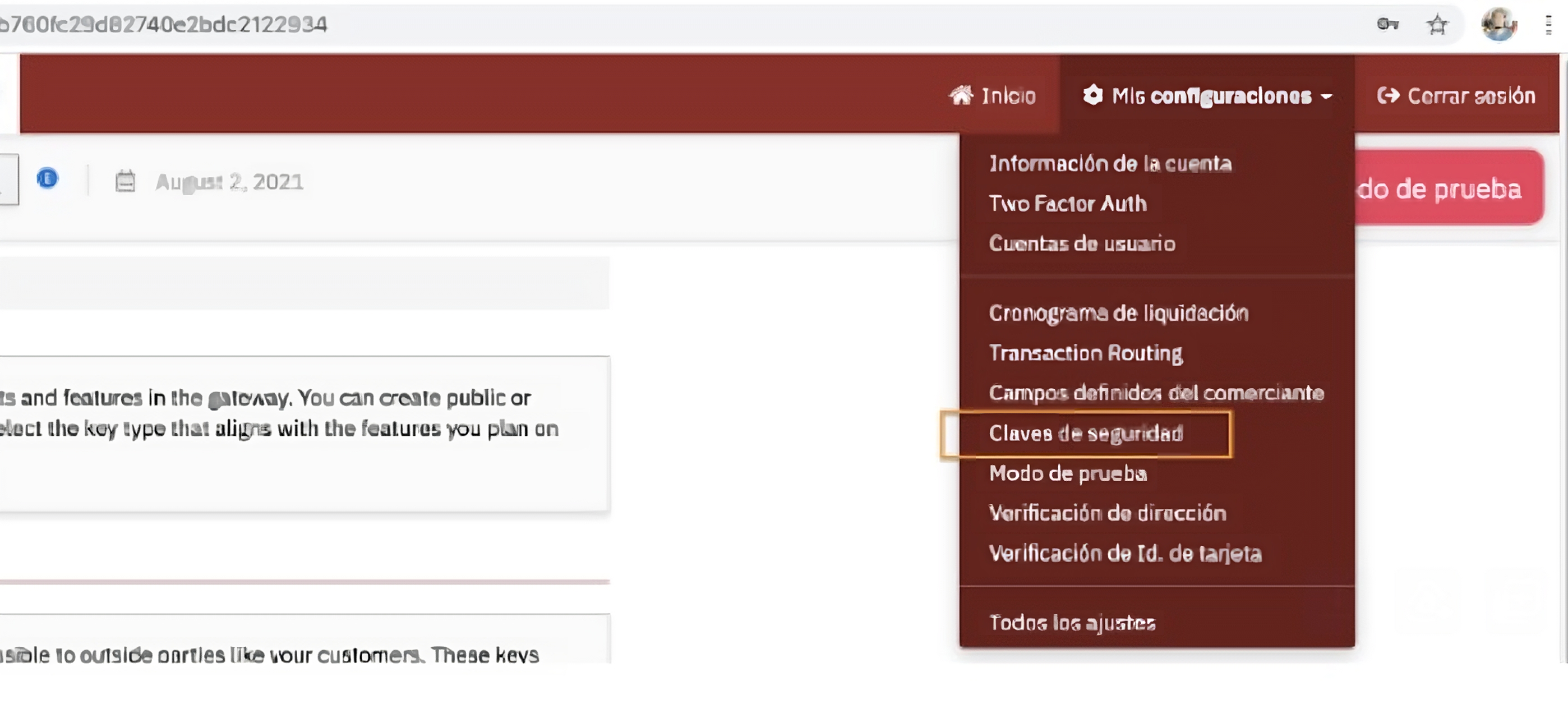
- Fill in the requested information and grant API permission.
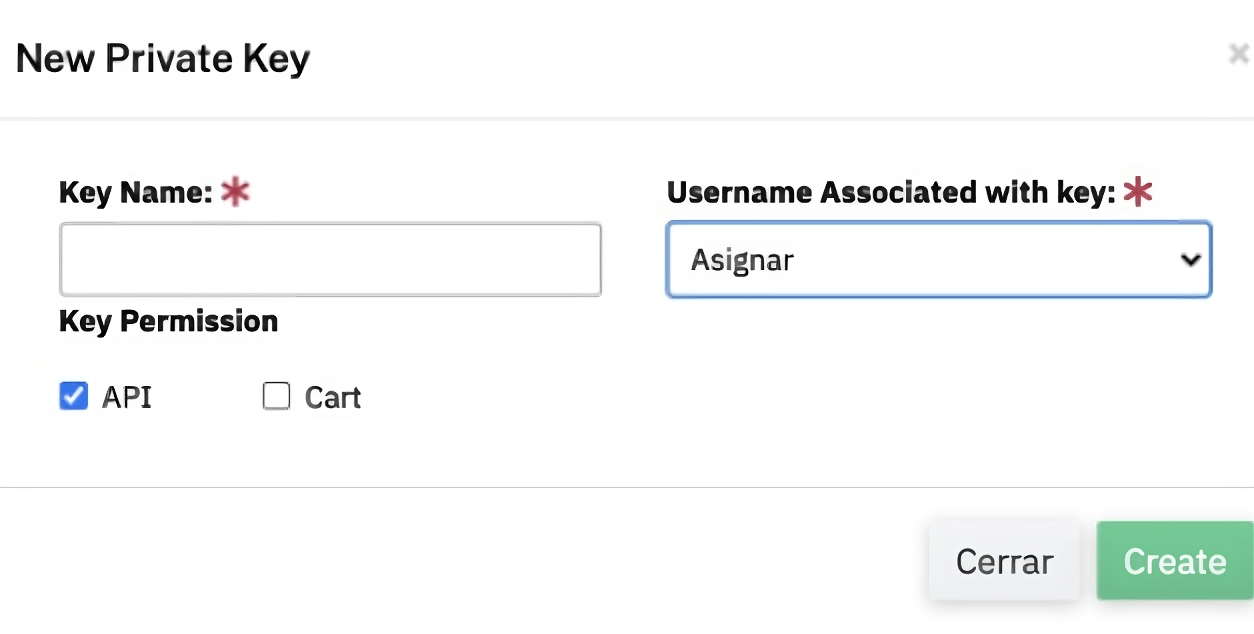
- Security key, user data, password, and key ID necessary to configure the payment integration in REACH.
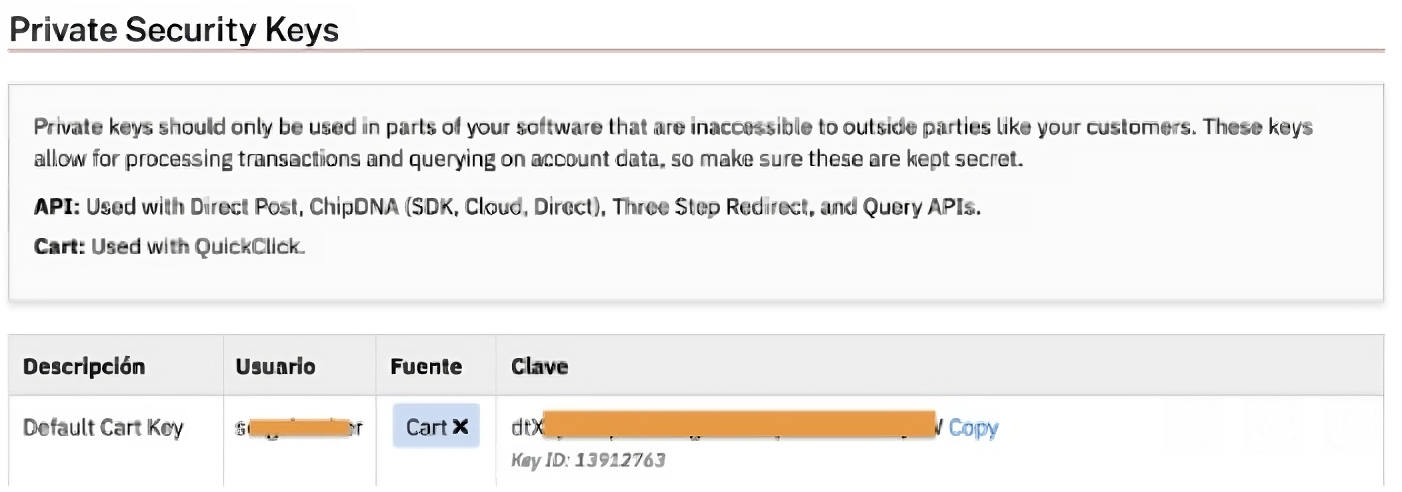
Username and Password These two pieces of data belong to a user that must be created with permissions for refunds. They are necessary for refunding or reversing a charge if needed. Below are reference images for generating these credentials.
- Log in to the Cardinal portal, click on “Settings” at the top right, then “User Accounts.”
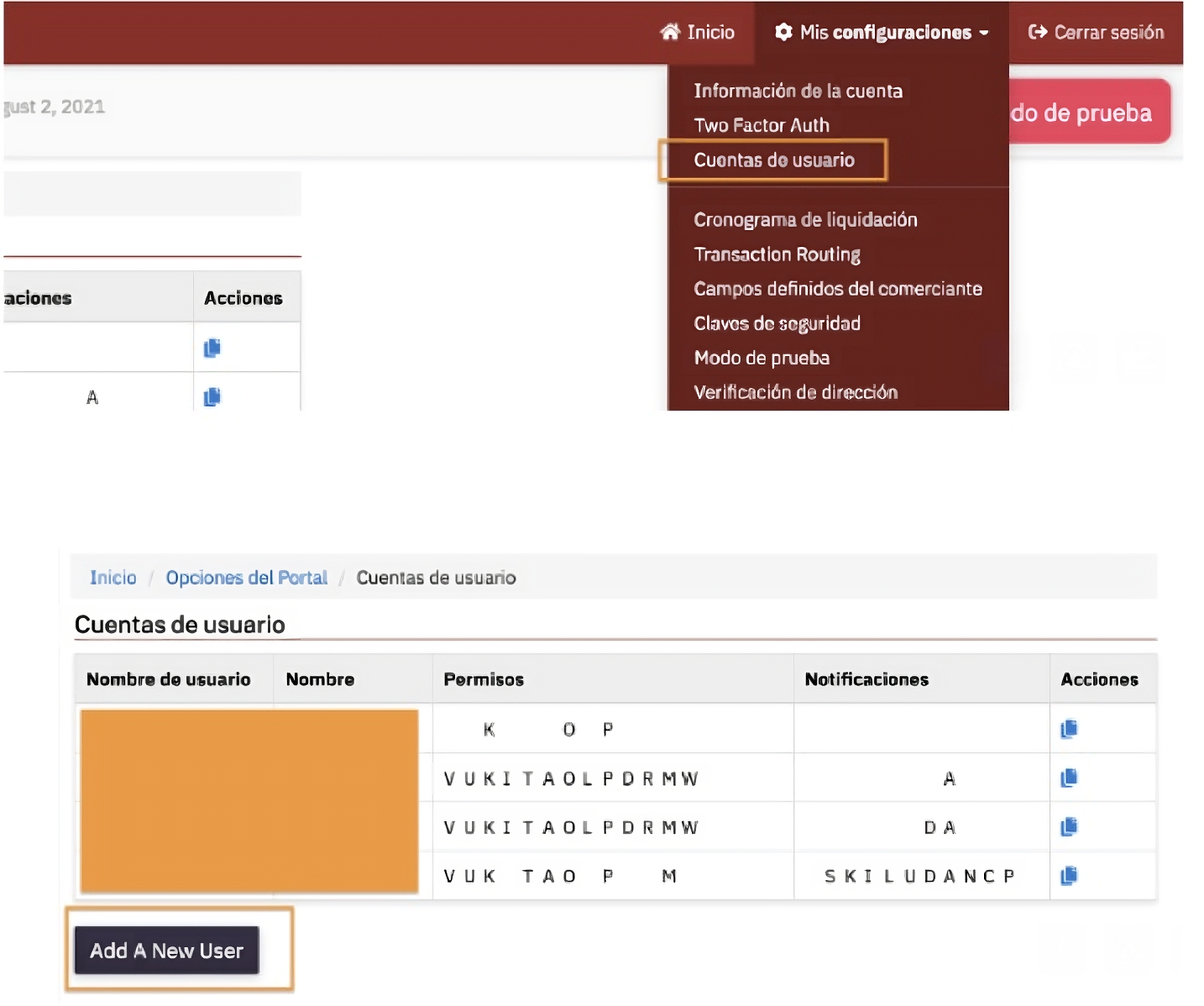
- The user must have the following permissions: Voided Transactions and Refunds, via API and virtual terminal.
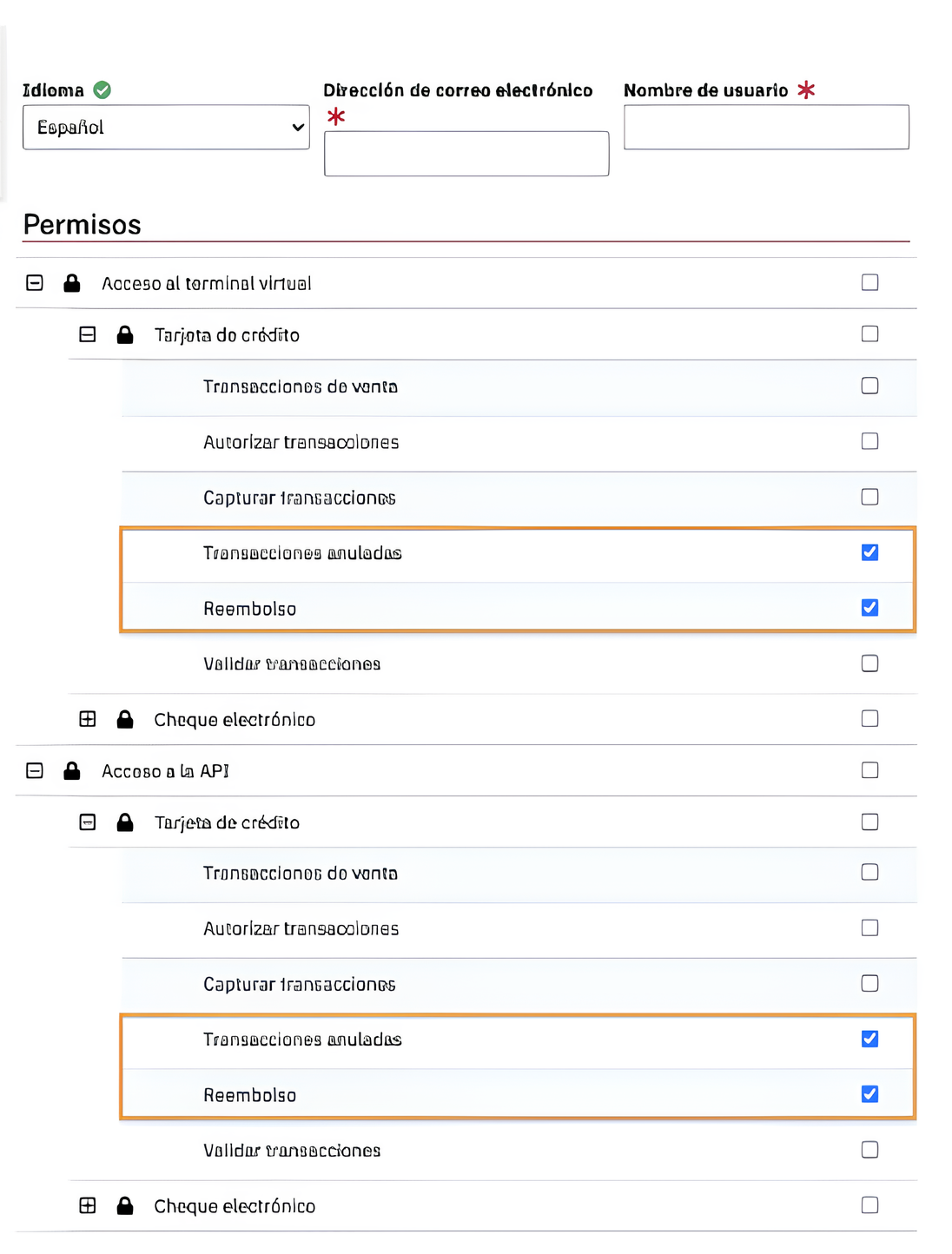
Installment Payments Cardinal allows installment payments, each of which must contain the processing ID to function correctly. Each of these processing IDs is unique and different from one another.

EPAY
EPAY is VisaNet’s payment gateway solution, a reliable platform that facilitates financial transactions securely and efficiently. This gateway provides a connection between merchants and the VisaNet payment system, enabling transactions to be carried out quickly and securely.
Configuration Details:
- Gateway Name: Identifier used within REACH to distinguish the payment gateway.
- Gateway Type: Indicates the type of integration being performed, providing information on how the merchant connects with VisaNet.
- Affiliation Number:Unique identifier assigned to the payment account established by VisaNet, allowing clear identification of the merchant.
- Terminal ID: Terminal number assigned by VisaNet to the merchant, used in the transaction process.
- Processing URL: Identifies the execution environment, allowing the gateway to be configured in a test or production environment according to the merchant’s needs.
- Username and Password: Credentials required to access the VisaNet gateway and perform actions such as payment reversals.
It is important to note that the credentials required for configuration must be requested from EPAY. This information will be provided by EPAY via email, ensuring secure and reliable communication between the gateway and the merchant.
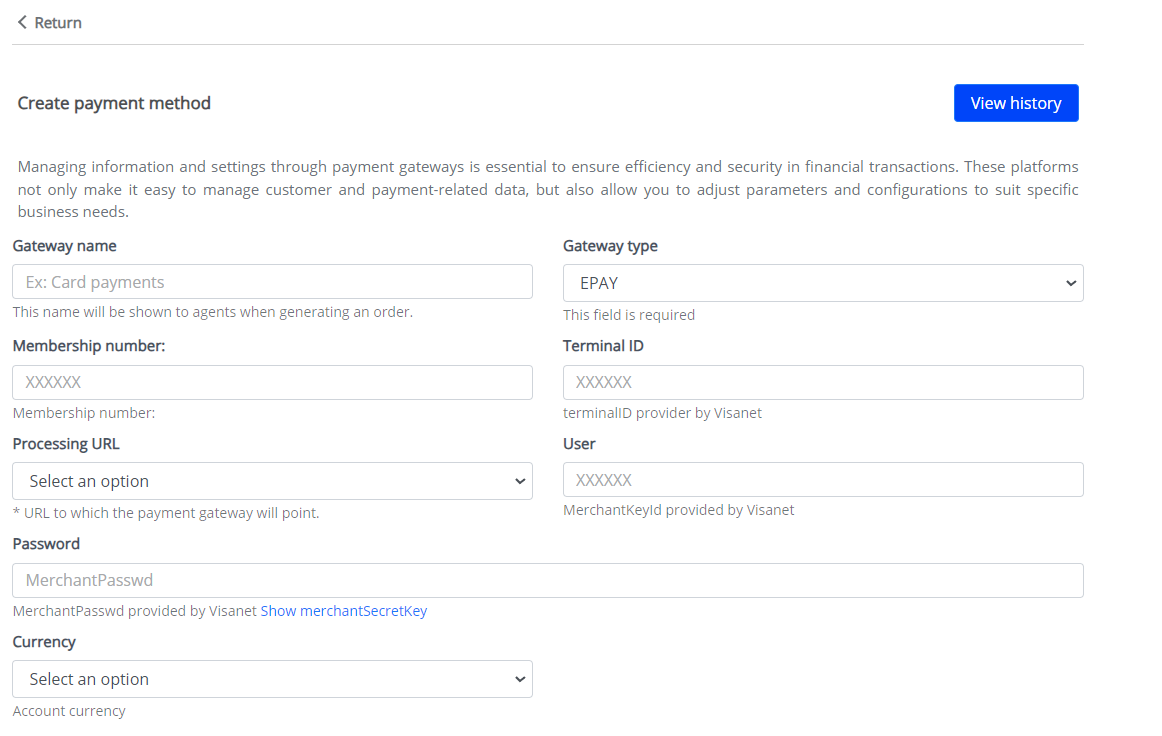
Installment Payments: EPAY does not require separate credentials for each of the payment method options; it is sufficient to select the installments that will be available.

Cybersource
Cybersource is a leading company in managing credit card e-commerce payments. Its solutions enable customers to efficiently process online payments, manage online fraud, and ensure the security of financial transactions.
Configuration Details:
- Gateway Name: Identifier used in Reach to distinguish the integration with Cybersource.
- Gateway Type: Describes the type of gateway being configured, providing information about the nature of the integration.
- Affiliation Number: Known as the merchant ID in the Cybersource platform, this unique identifier exclusively distinguishes the account within the system.
- Processing URL: Transaction execution environment, allowing the gateway to be configured in a development or production environment according to the merchant’s needs.
- Username and Password: Credentials required to access the Cybersource platform and perform actions such as transaction reversals.
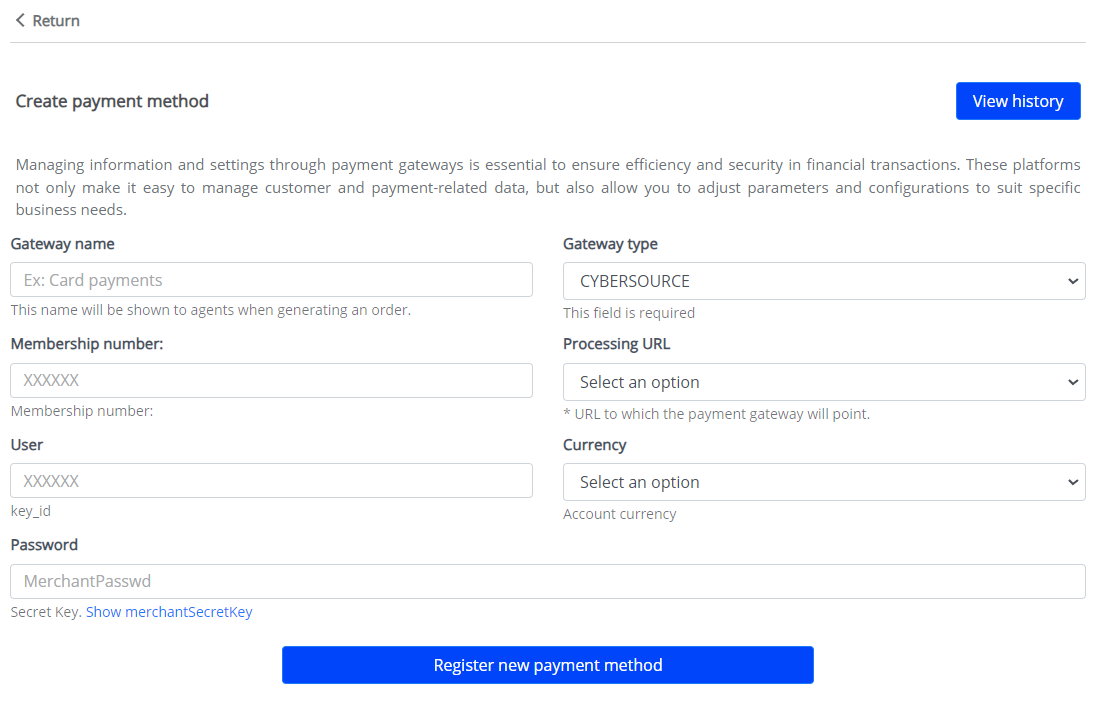
To generate these credentials, follow these steps:
- Log in to the Cybersource portal, on the right panel, select “Payment Configuration” and then “Key Management”, finally “Generate New Key”.
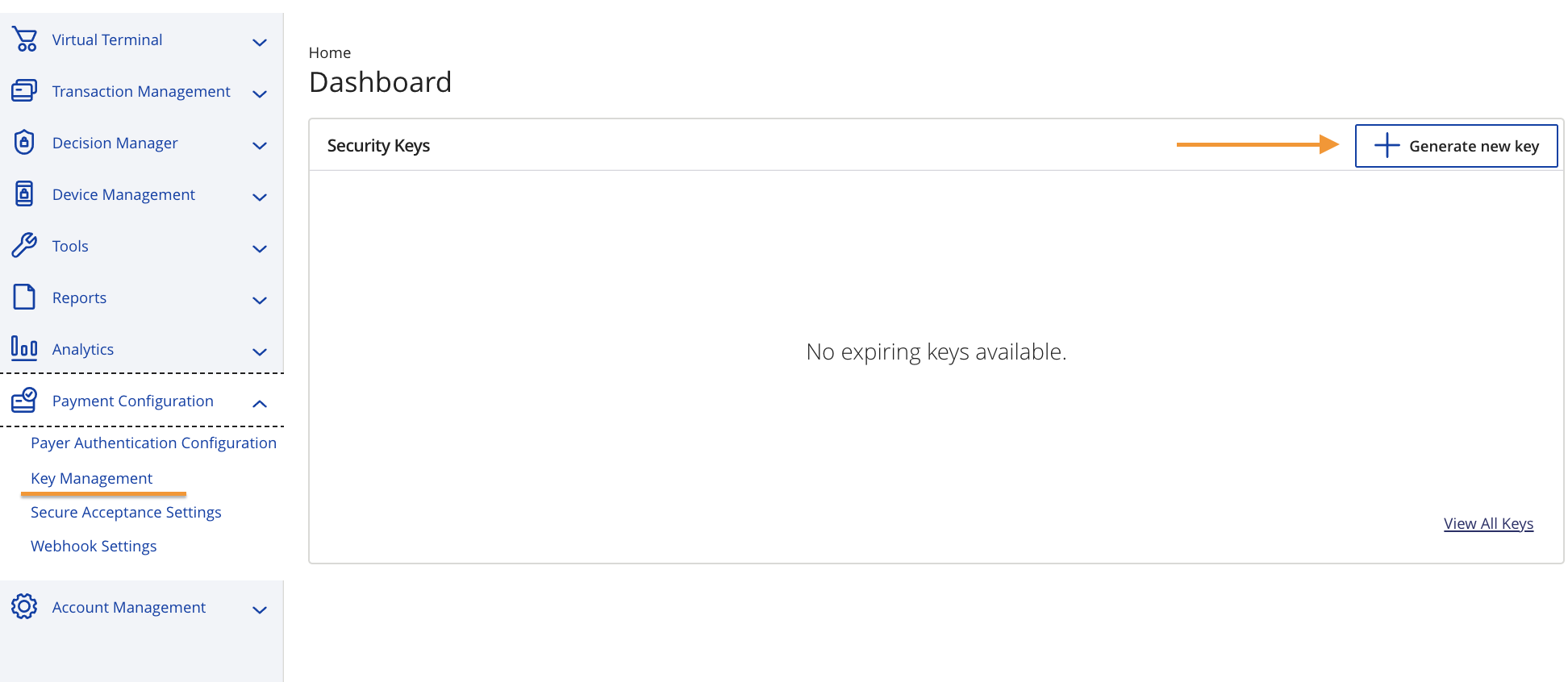
- In the “API REST” section, choose “REST - Shared Secret”.
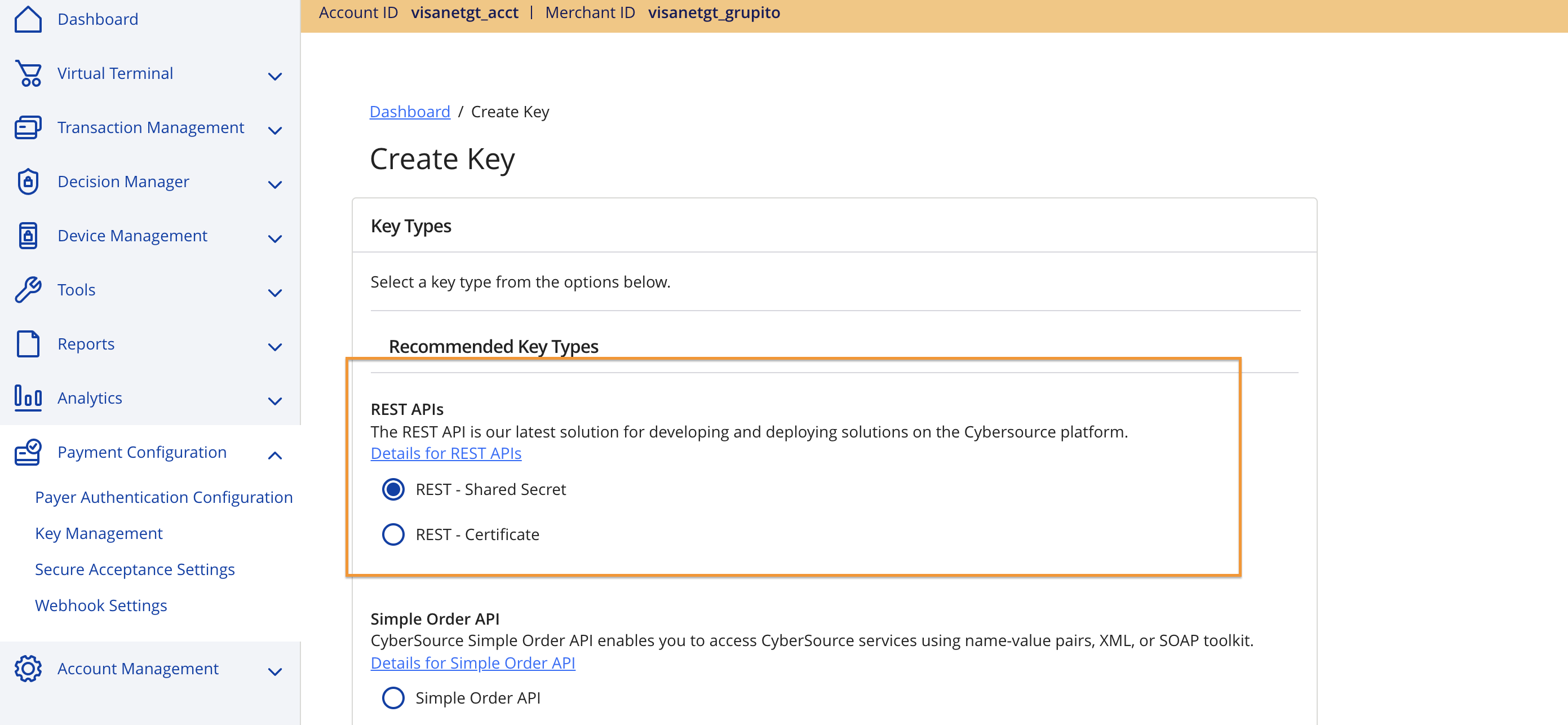
- Click on “Generate Key”.

- Copy the generated credentials.
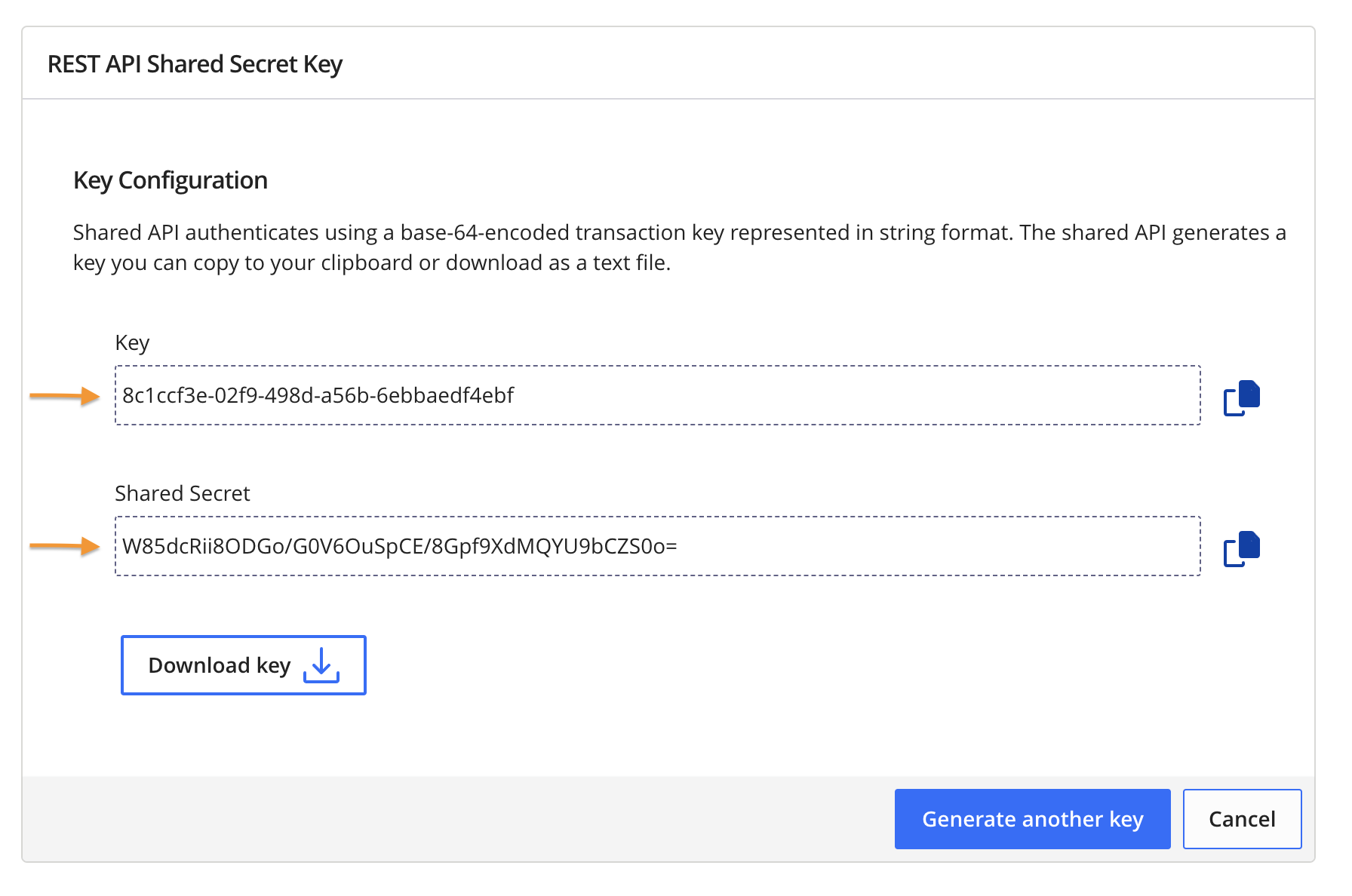
- In the list of generated keys, you will find the corresponding merchant ID for each one.

PIXEL PAY
Pixel Pay stands out as a prominent payment processing platform, offering online merchants a comprehensive and reliable solution to manage their financial transactions. With a focus on technological innovation and excellence in customer service, Pixel Pay excels in providing advanced tools that simplify the payment process and enhance the user experience.
Configuration Details:
- Gateway Name: Identifier used in Reach to distinguish the payment gateway.
- Gateway Type: Indicates the specific type of gateway to be implemented, tailored to the merchant’s needs.
- API Key y Secret Key: Access keys within the Pixel Pay platform, necessary to ensure the security and authentication of transactions.
- Processing URL: Access keys within the Pixel Pay platform, necessary to ensure the security and authentication of transactions
- Environment: Indicates the environment in which transactions will be executed, whether in a development or production environment.
- Auth user: User of the Pixel Pay platform, used to perform operations such as payment reversals.
- Currency: Currency in which orders will be processed using this payment method.
For more details on how to obtain this data, you can refer to the specific documentation for Pixel Pay.
QPAYPRO
QPayPro is a digital platform designed to simplify online financial transactions, offering an experience similar to traditional physical card readers but in a virtual manner. With a focus on efficiency and accessibility, QPayPro has become a popular choice for online merchants seeking a secure and reliable solution for processing payments.
Technical information on how to obtain the necessary information for integration can be found at the following link: Documentation..
In the QPayPro portal under the integrations menu, API keys, you will find all the necessary information to connect QPayPro with REACH.
Configuration Details:
-
Gateway Name: Identifies the integration within the REACH platform.
-
Gateway Type: Indicates the type of integration being implemented.
-
Affiliation Number(x_login): Identificado como merchant_id en las credenciales enviadas por QPayPro.
-
Processing URL: Indicates the endpoint that processes payment requests, which can be configured in a development and production environment.
-
Use(x_private_key): User of the QPayPro platform useful for performing operations such as order reversal
-
Contraseña (x_api_secret): Password of the QPayPro platform, useful for performing operations such as order reversal.
-
Currency: Indica la Currency en que se procesarán los pagos dentro de la plataforma.
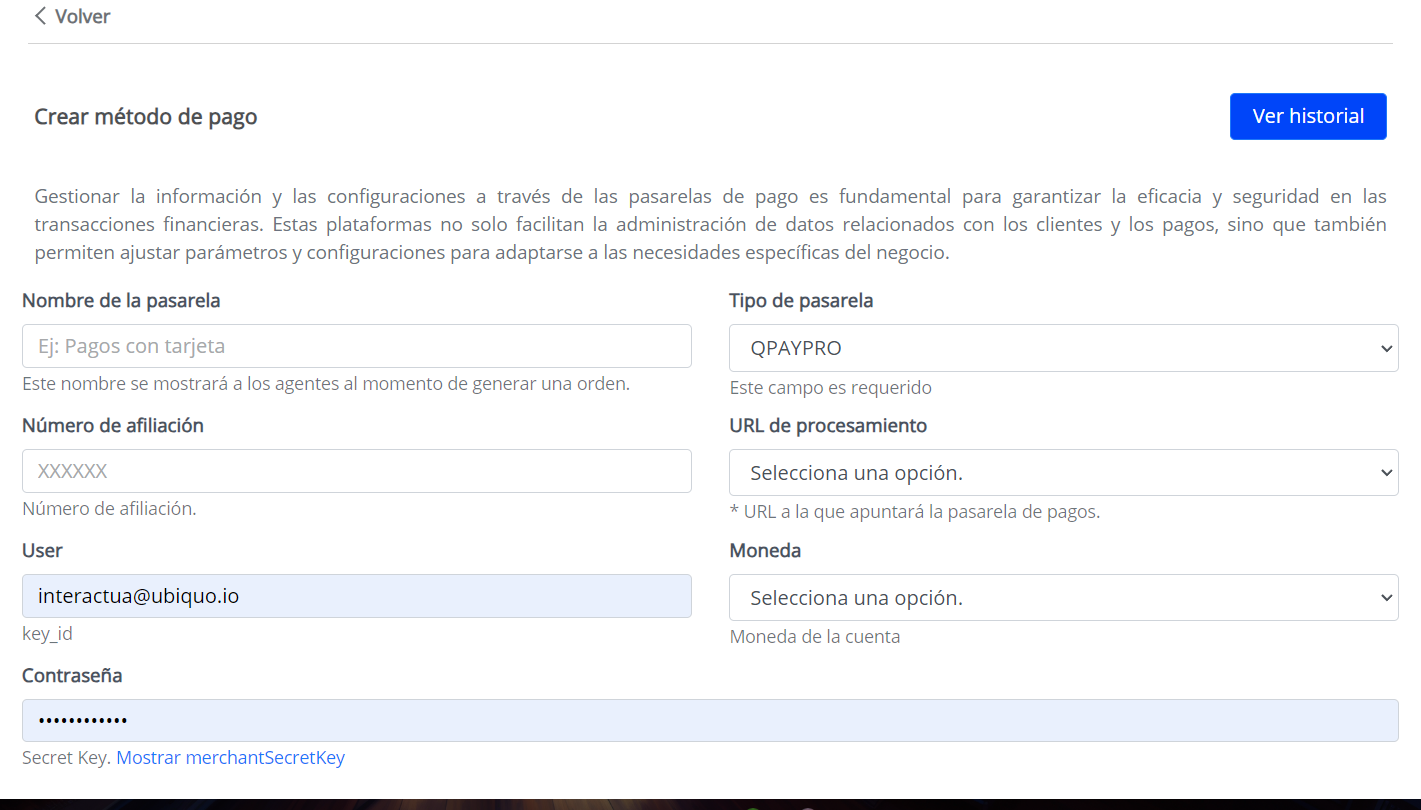
Installment Payments:
In QPaypro-type payment gateways, it is sufficient to select the enabled installments to be able to process them.

Payment Links
Reach’s platform allows you to customize the payment page, payment messages, and payment receipt that your customers experience.
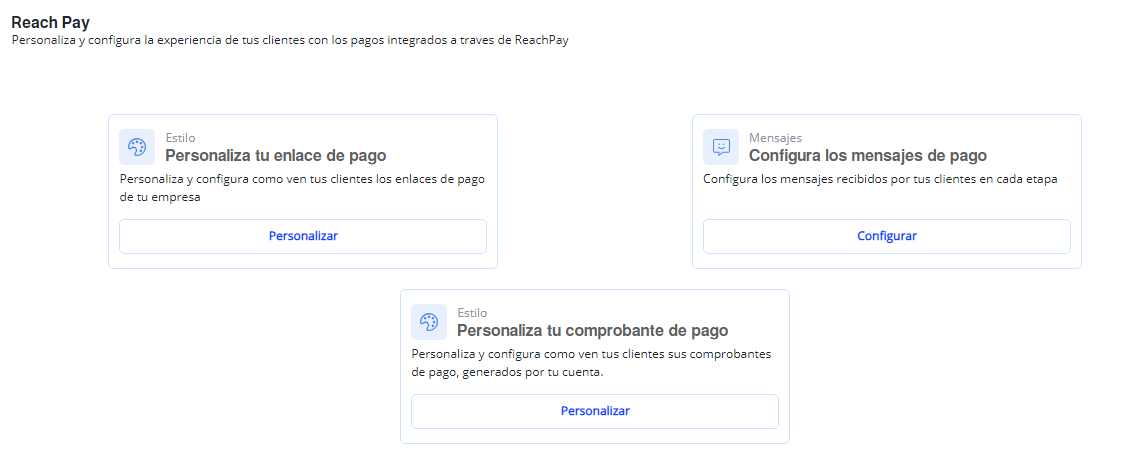
Personalize Payment Links
- Access the “Conversations” menu in the upper right and click the profile icon.
- Select “Account Configuration” from the dropdown menu.
- Choose “Payment Link” on the left side of the screen.
- Click “Personalize.”
- Add the necessary configurations and save the changes on each screen.
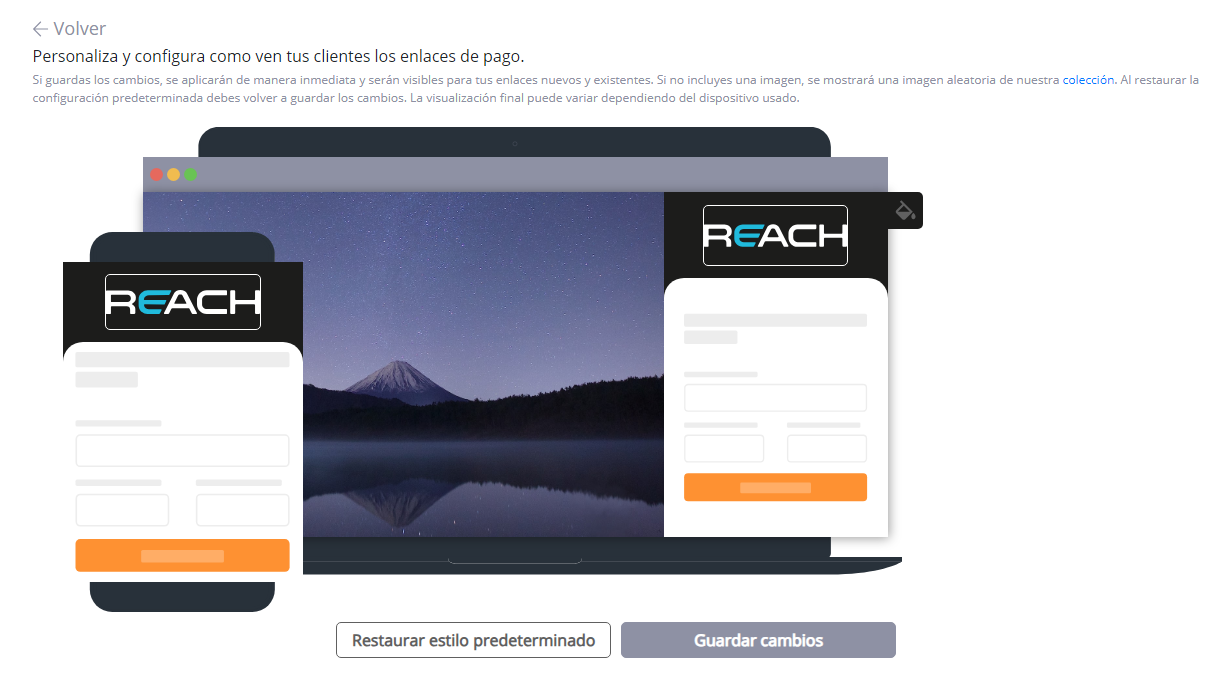
Payment Messages
- Access the “Conversations” menu in the upper right and click the profile icon.
- Choose “Account Configuration.”
- On the left side of the screen, select “Payments.”
- Click “Configure” for payment messages.
- Configure and save all required messages.
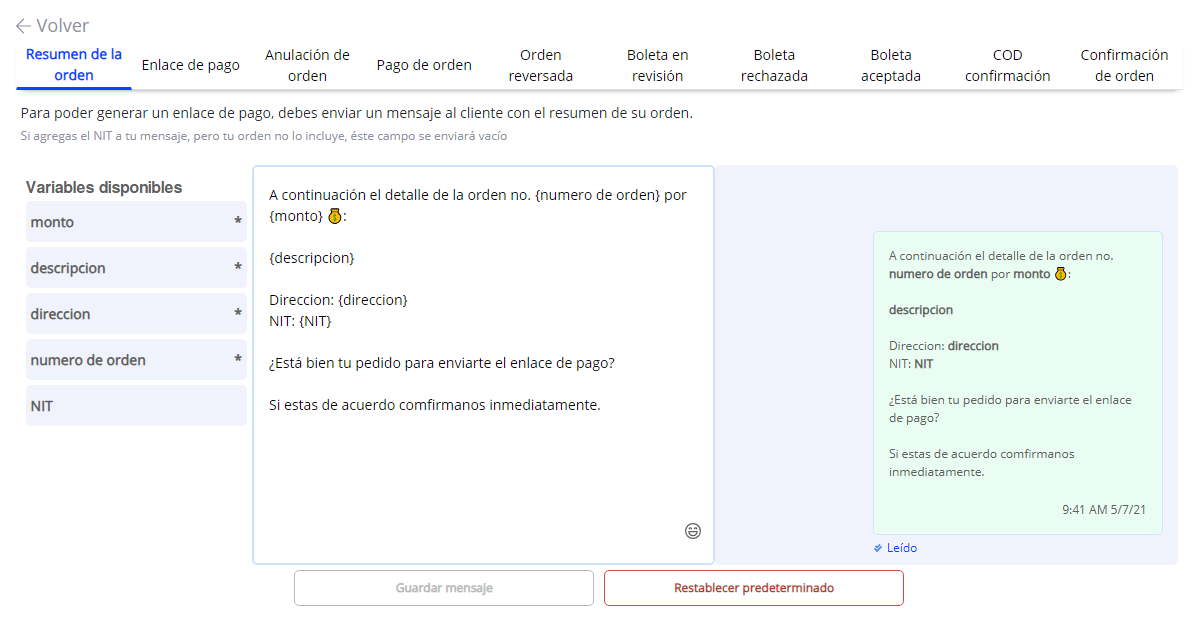
Payment Receipt
- Access the “Conversations” menu in the upper right and click the profile icon.
- Choose “Account Configuration.”
- On the left side of the screen, select “Payments.”
- Click “Personalize” under payment receipt.
- Personalize each payment receipt required for your business.
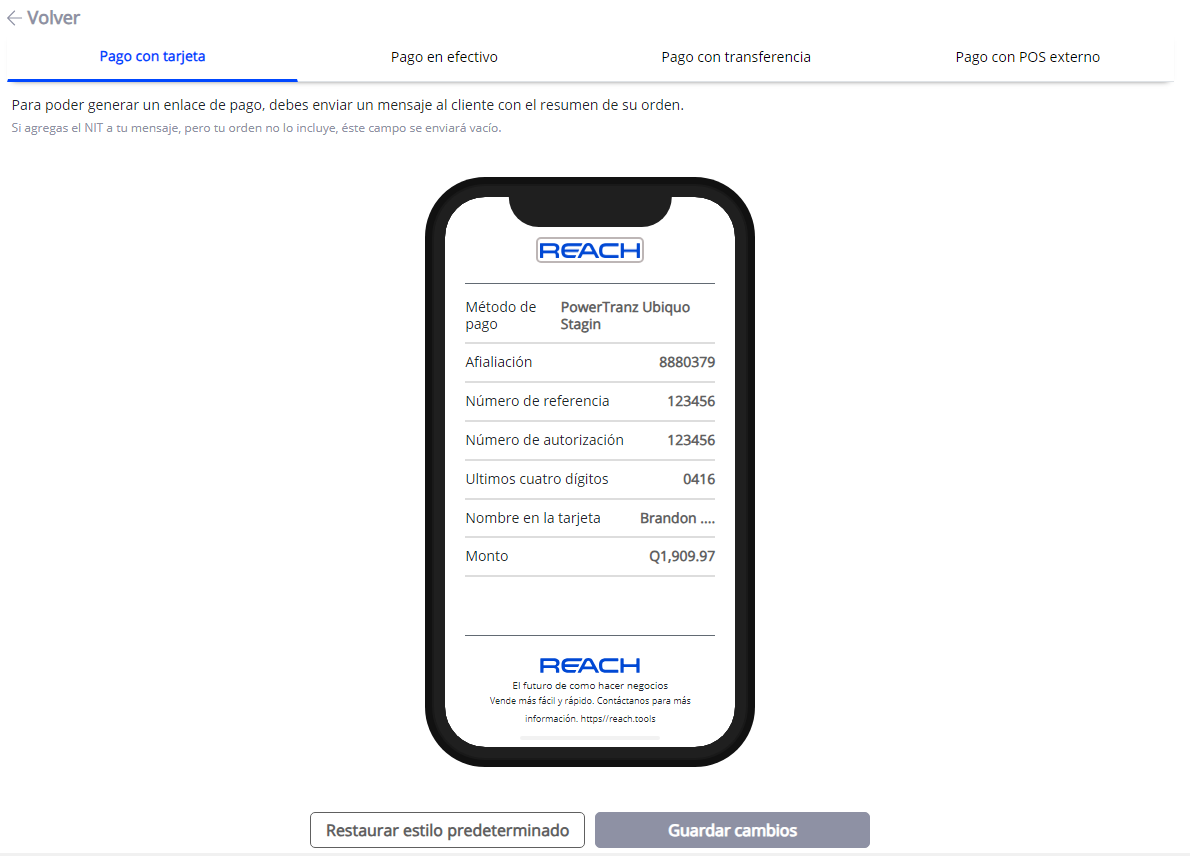
Multicurrency Module in Reach
The Multicurrency Module in Reach is designed to facilitate the integration of multiple payment methods in various currencies, allowing users to manage transactions in multiple currencies efficiently. This functionality streamlines order creation and enhances the payment experience in e-commerce platforms.
Guide to Configure the Module
- Access to Configuration:
- Go to Account Settings, available in the dropdown list by clicking on the account icon at the top right of the screen.
- In the Payments section, select Advanced Settings.
- Enable the multicurrency management option and select the currencies you wish to use in your account.
- Creating Payment Methods by Currency:
- Once the multicurrency function is enabled, go to the Payment Methods section and select the appropriate currency.
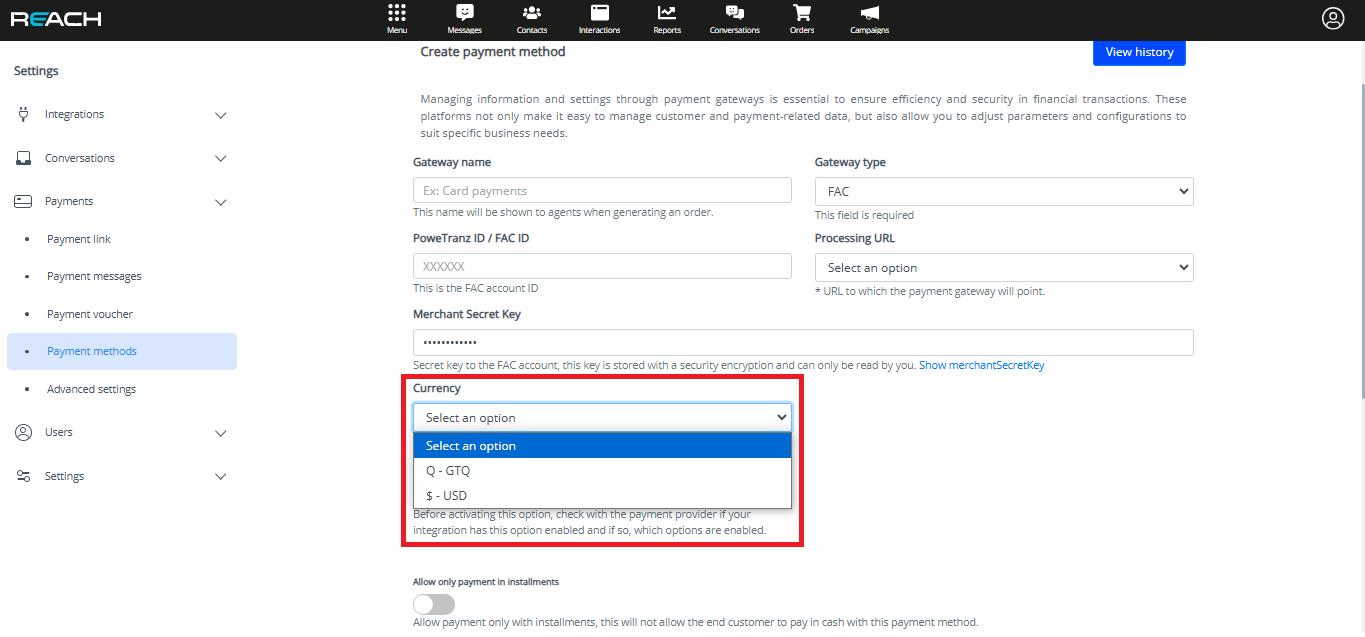
- If you want a payment method to be available only for a specific channel, select that channel on the payment method configuration screen. If no specific channel is selected, it will appear by default on all channels.
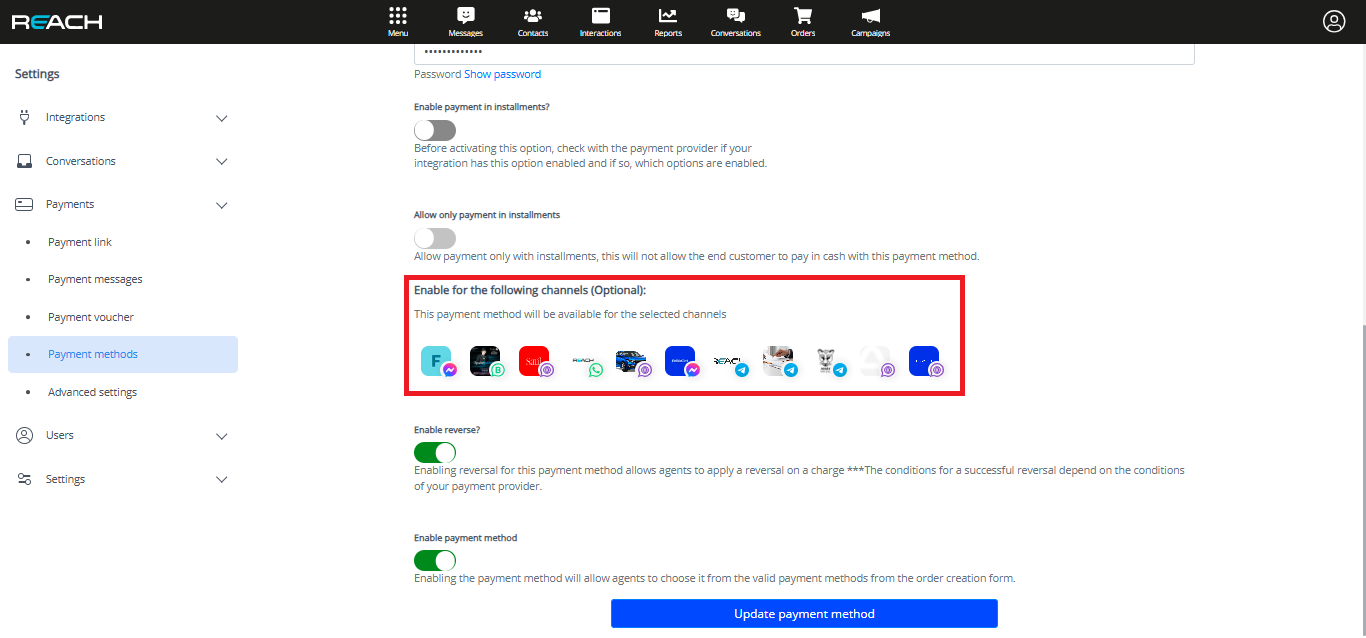
Important Points
Payment Methods by Currency
- Each payment method is exclusively associated with a specific currency. For a currency to be available as a payment option, it is necessary to configure at least one payment method in that currency.
Handling Multiple Currencies on the Same Payment Gateway
- If you need to process transactions in different currencies using the same payment gateway, you must create separate payment methods for each currency on that gateway.
Currency Verification in Payment Gateways
- It is essential to verify that each payment gateway is configured in the corresponding currency before enabling it. This ensures that all transactions are completed correctly and without currency issues.
Key Advantage
- Flexibility: Facilitates the configuration of specific payment methods for various currencies, perfectly adapting to international markets.
- Ease of Use: The filters and data presentation offer an intuitive experience, allowing analysts to quickly access key information.
- Number of Currencies: Technically, there is no limit to the number of currencies that can be configured. However, it is recommended to use a maximum of five currencies to optimize system management and performance.
Considerations for Efficient Configuration
- Correct Initial Configuration Proper configuration from the beginning is essential to avoid duplication or errors in currency assignment.
- Real-Time Updates Ensure that data reflects real-time sales in different currencies to obtain accurate and up-to-date reports.