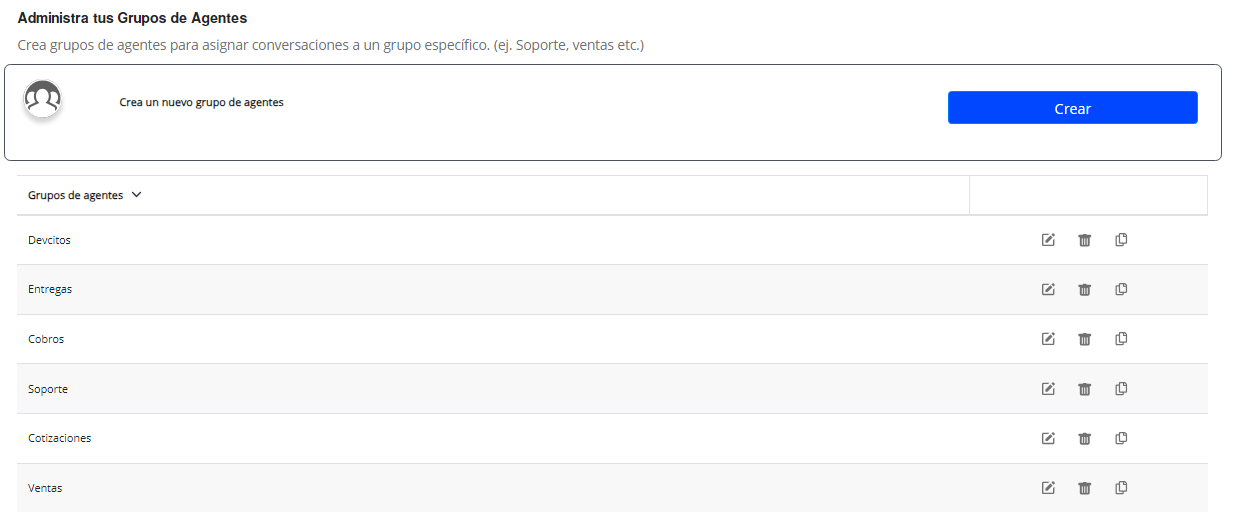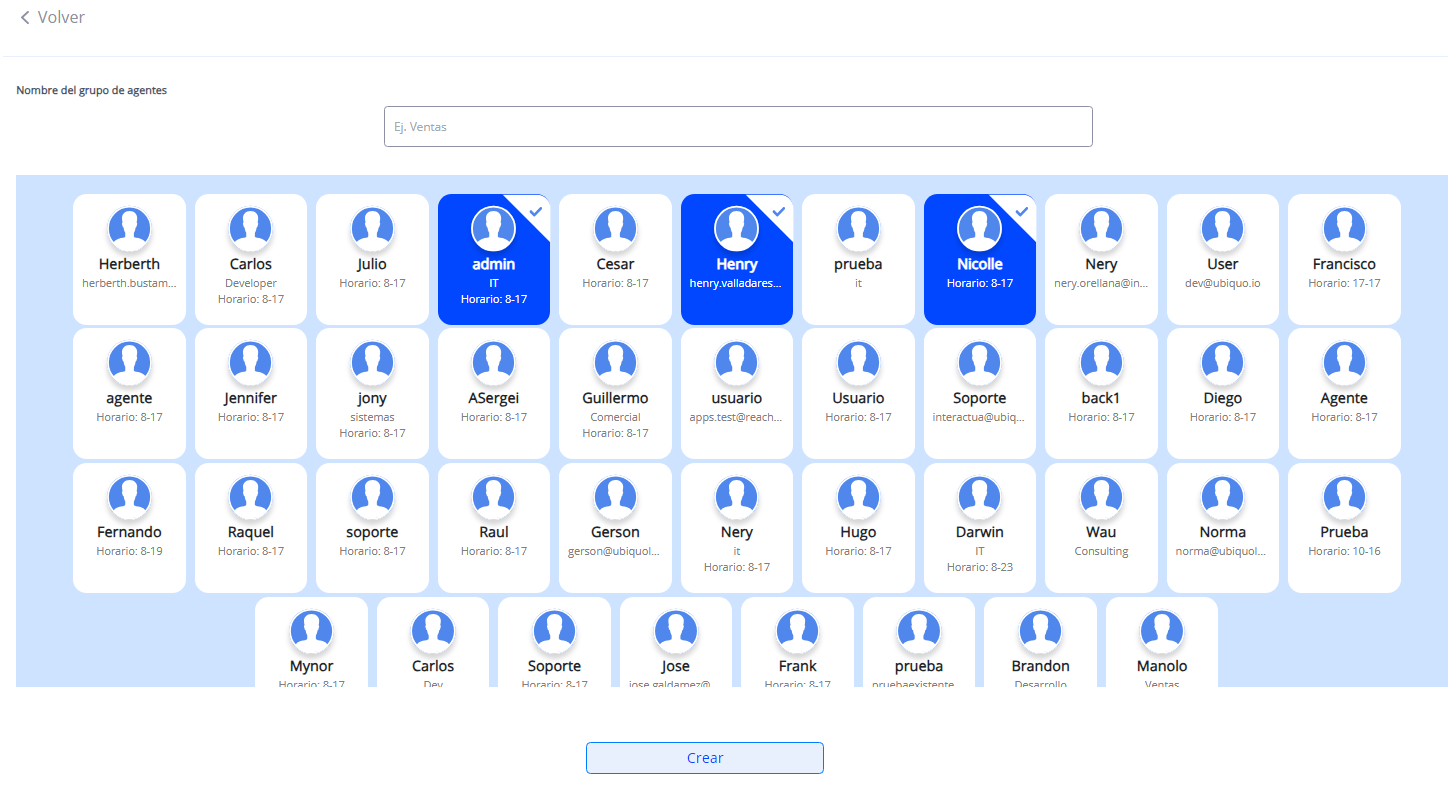Users
Users list
In this section, you’ll have the ability to create users and assign them access permissions to the platform. For example, you can create a user with the role of ‘conversation agent’ to manage interactions with customers. Additionally, in this same section, you’ll have the flexibility to edit and delete users who are already registered in the system.
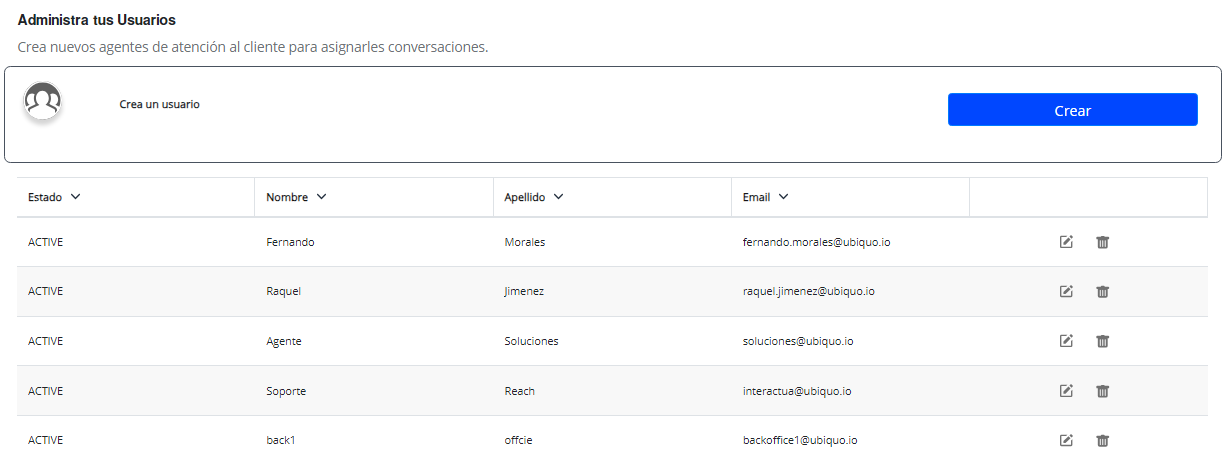
To create a new user, follow these steps:
- Navigate to the ‘Conversations’ menu at the top right corner of the screen and select the profile icon.
- From the dropdown menu, choose ‘Account Settings’.
- In the ‘Settings’ menu located on the left side of the screen, select ‘Users’.
- Next, choose ‘Create’.
- Complete the required information; mandatory fields include first name, last name, email, and roles.
- After filling out all the fields, select the ‘Create’ button.
Important Note:
When you create a new user, they will receive an email notification with a security token that will allow them to set their permanent password. Please be aware that this email with the token will only be valid for 7 days, as the token will expire once that time has elapsed.
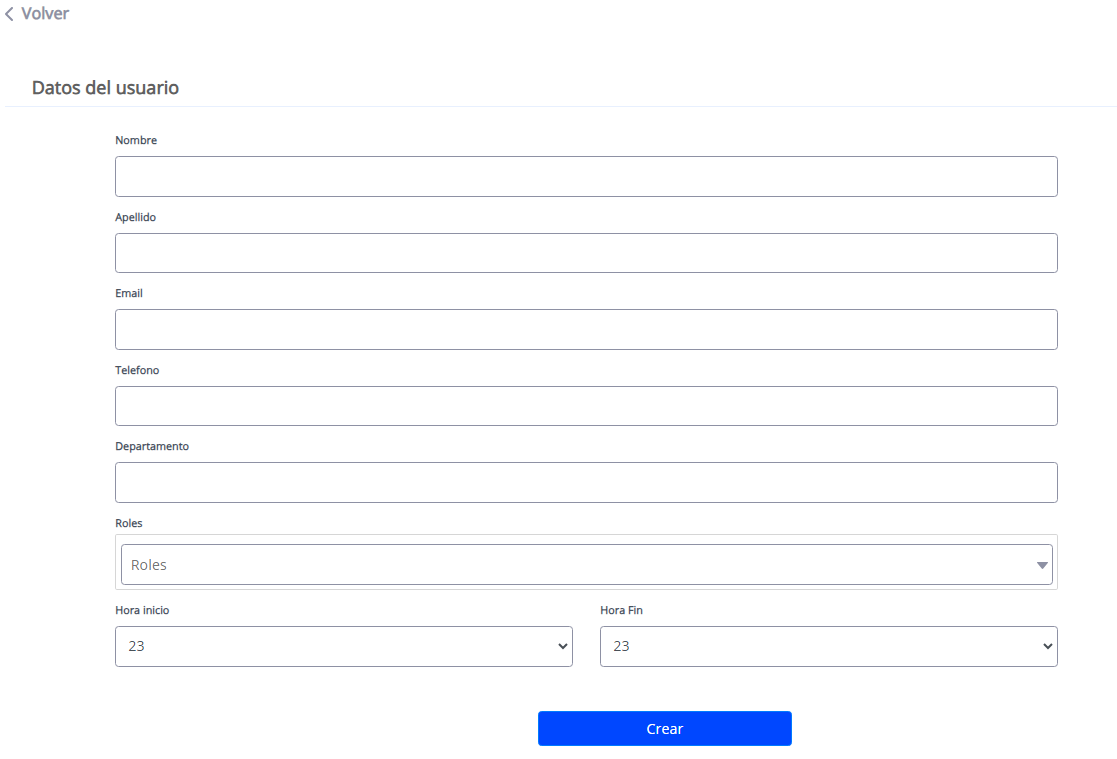
User Roles
Conversation Agent
This role is intended for users responsible for sales and responding to conversations. With this permission, the user can access the conversations area, view, and manage orders, tags, templates, and reports within the platform.
Optional Permissions:
- Conversation Dispenser: Tool for self-assigning conversations.
- Conversation Transfer: Ability to assign conversations to other colleagues.
- Independent Orders: Ability to create orders without depending on a conversation.
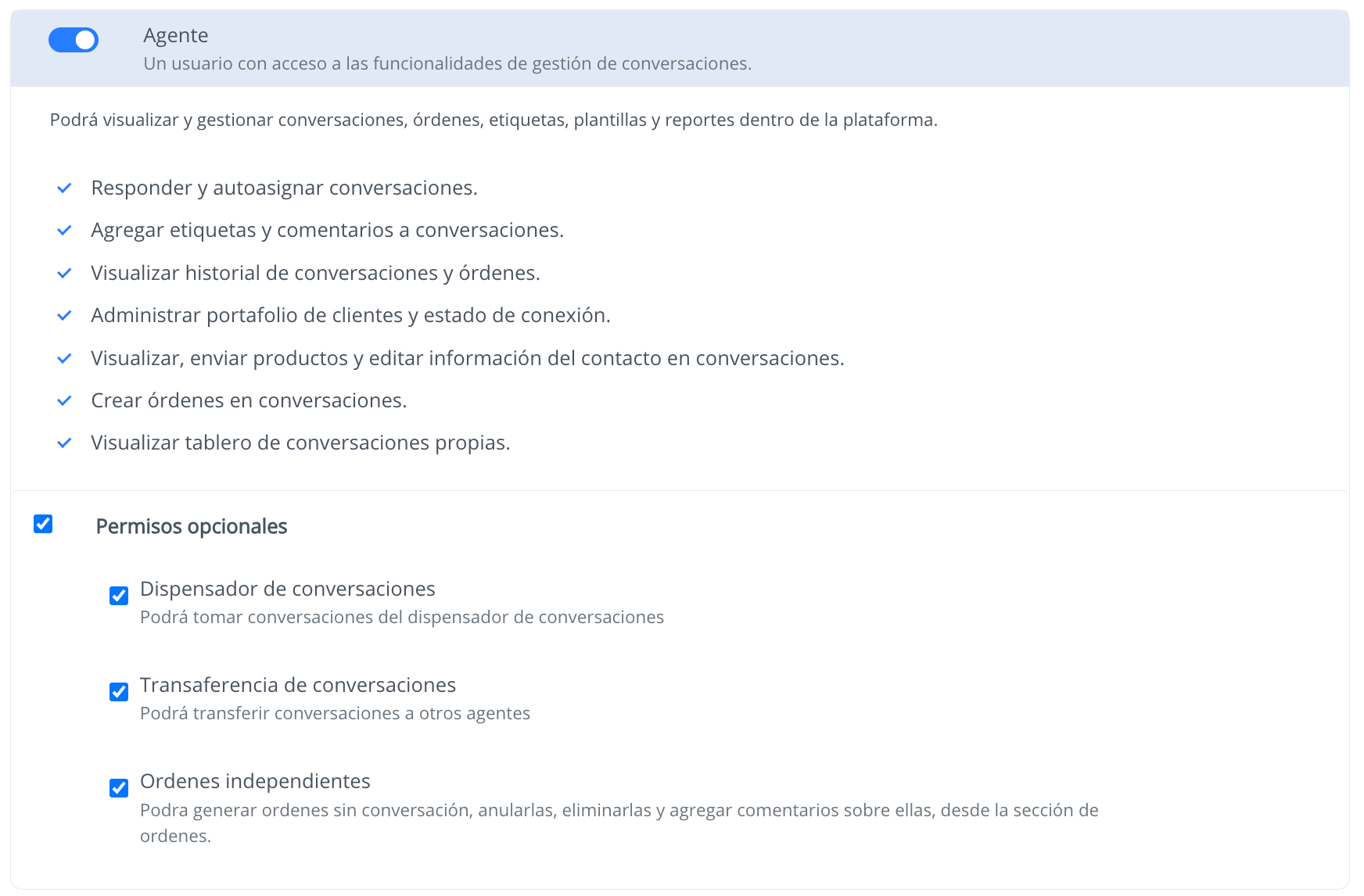
Administrator
The administrator role grants full access to account settings, reports, and the orders section. Additionally, the administrator can use the monitoring dashboard to observe the number of conversations and orders handled by each agent or seller on the platform.
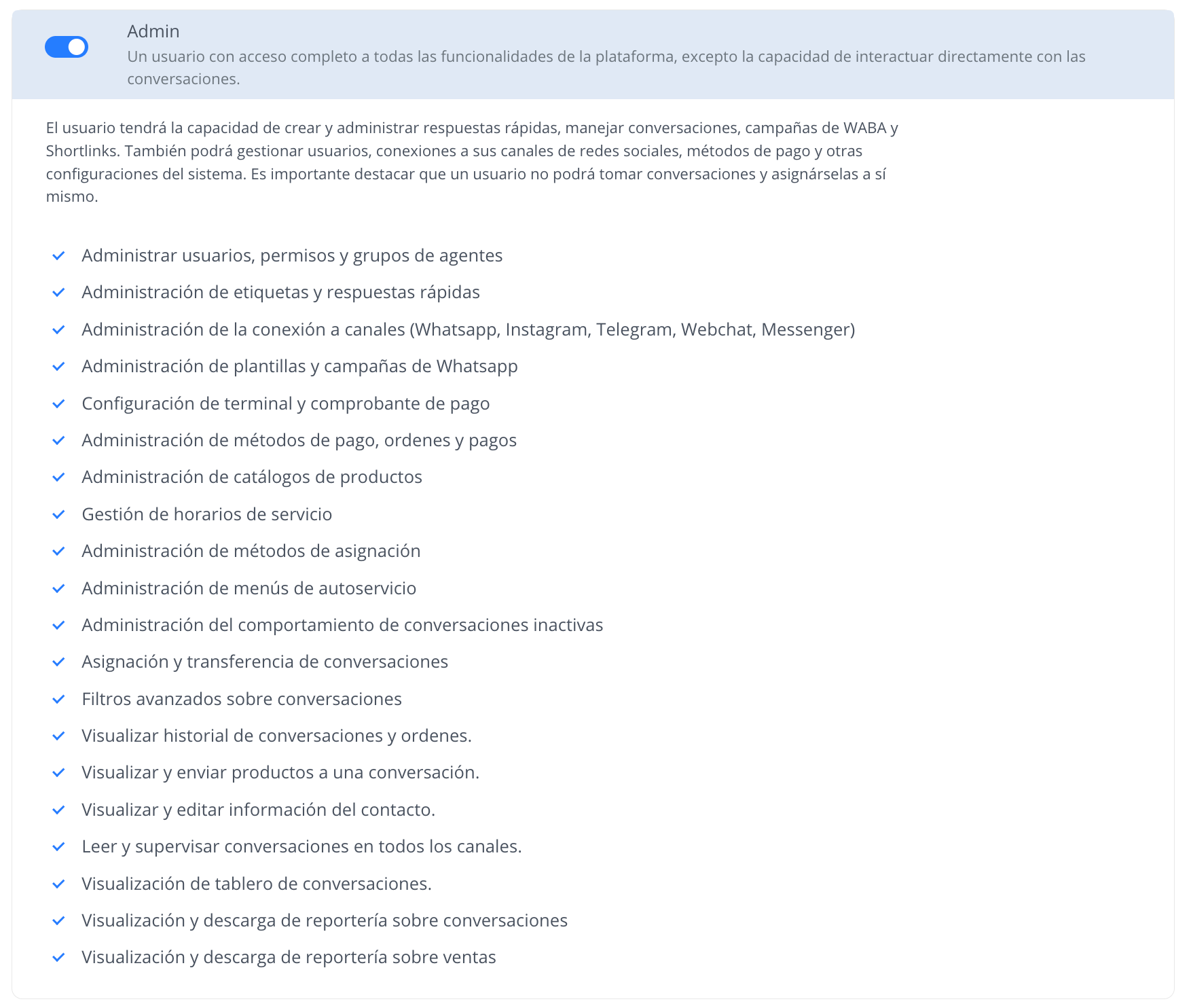
Supervisor
The supervisor has permissions to view conversations of other users, assign them, close them, and edit customer contact information. Additionally, they will have access to send catalogs and view conversation history.
Optional Permissions:
- Order and Payment Administrator: Ability to create, cancel, delete, and comment on orders from the corresponding section.
- Payment Reconciler: Ability to reconcile orders, reject payments, reopen rejected orders, and add comments on them.
- Independent Orders: Ability to create orders without depending on a conversation, cancel them, delete them, and add comments on them.
- Conversation Reports: Generation of reports, filtering by different criteria, and exporting to various formats.
- Payment Reports: Generation of reports, filtering by different criteria, and exporting to various formats.
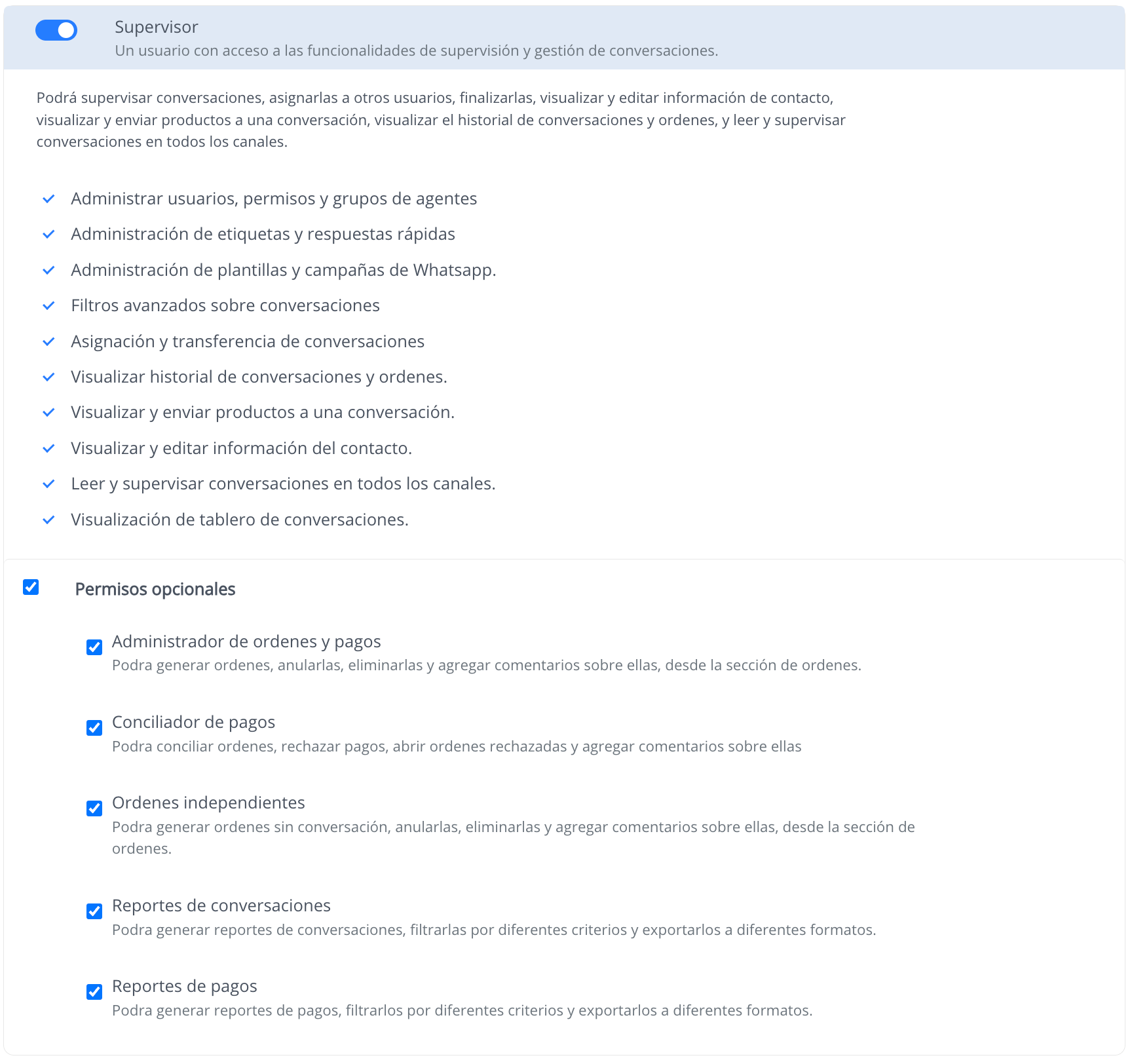
Order Payment Administrator
This user role is exclusively designed for the orders area. Users with this permission will not have access to any other section of the platform beyond the one dedicated to order management.
Optional Permissions:
- Independent Orders: Ability to create orders without depending on a conversation.
- Payment Reconciliation: Ability to reconcile orders, reject payments, reopen rejected orders, and add comments on them.
- Payment Reports: Generation of payment reports, filtering by different criteria, and exporting to various formats.
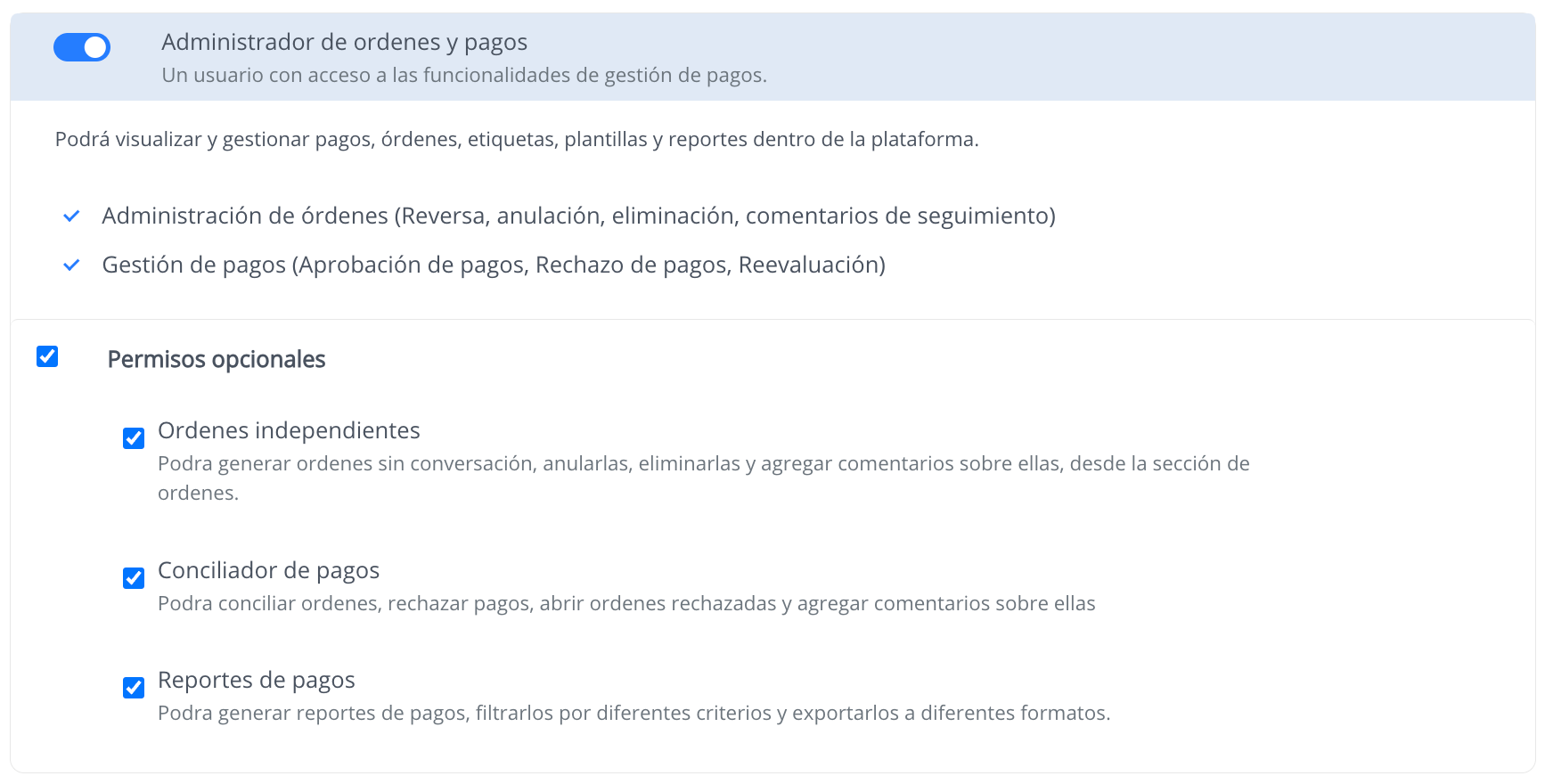
Stakeholder
They will have access to conversation management functionalities and be able to view and manage conversations, orders, tags, templates, and reports within the platform.
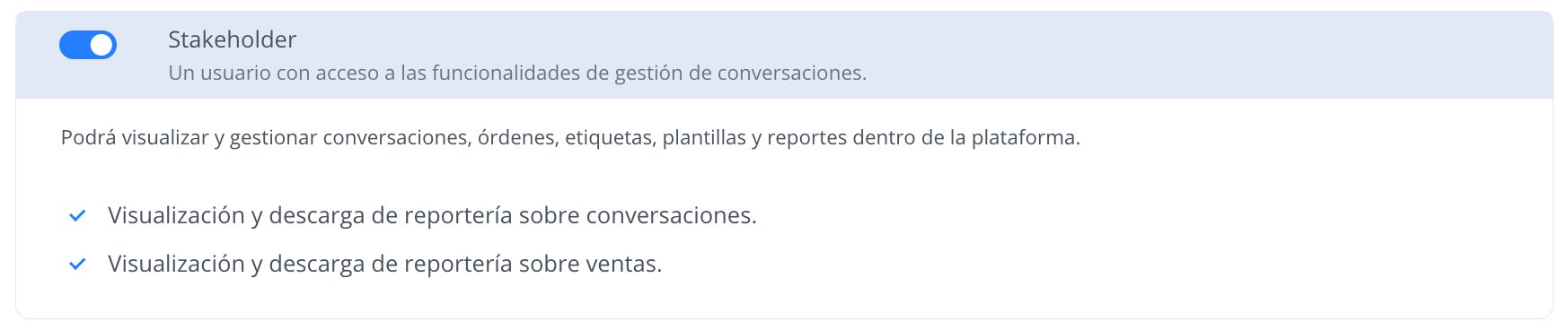
User Groups
You can create agent groups to assign conversations to specific teams, such as departments, sales teams, support, among others. To create an agent group, follow these steps:
- Go to the ‘Conversations’ menu at the top right corner of the screen and select the profile icon.
- From the dropdown menu, choose ‘Account Settings’.
- In the ‘Settings’ menu located on the left side of the screen, select ‘Users’.
- Next, choose ‘Agent Group’.
- Then, select ‘Create’.
- Assign a name to the group you wish to create.
- Select the agents you want to be part of this group.
- Finally, click on the ‘Create’ button.
This will allow you to effectively organize and manage conversations assigned to specific teams