Products
Shopping Cart
In this section, you will find the product catalog, which allows you to explore, send products, and add items to the shopping cart that are registered in the catalog area associated with your account, all within customer conversations. To send a product, follow these steps:
- Ensure you have a conversation selected within the conversation tray.
- At the bottom of the conversation, select the “products” button.
- Select the catalog and the category of the product you are looking for.
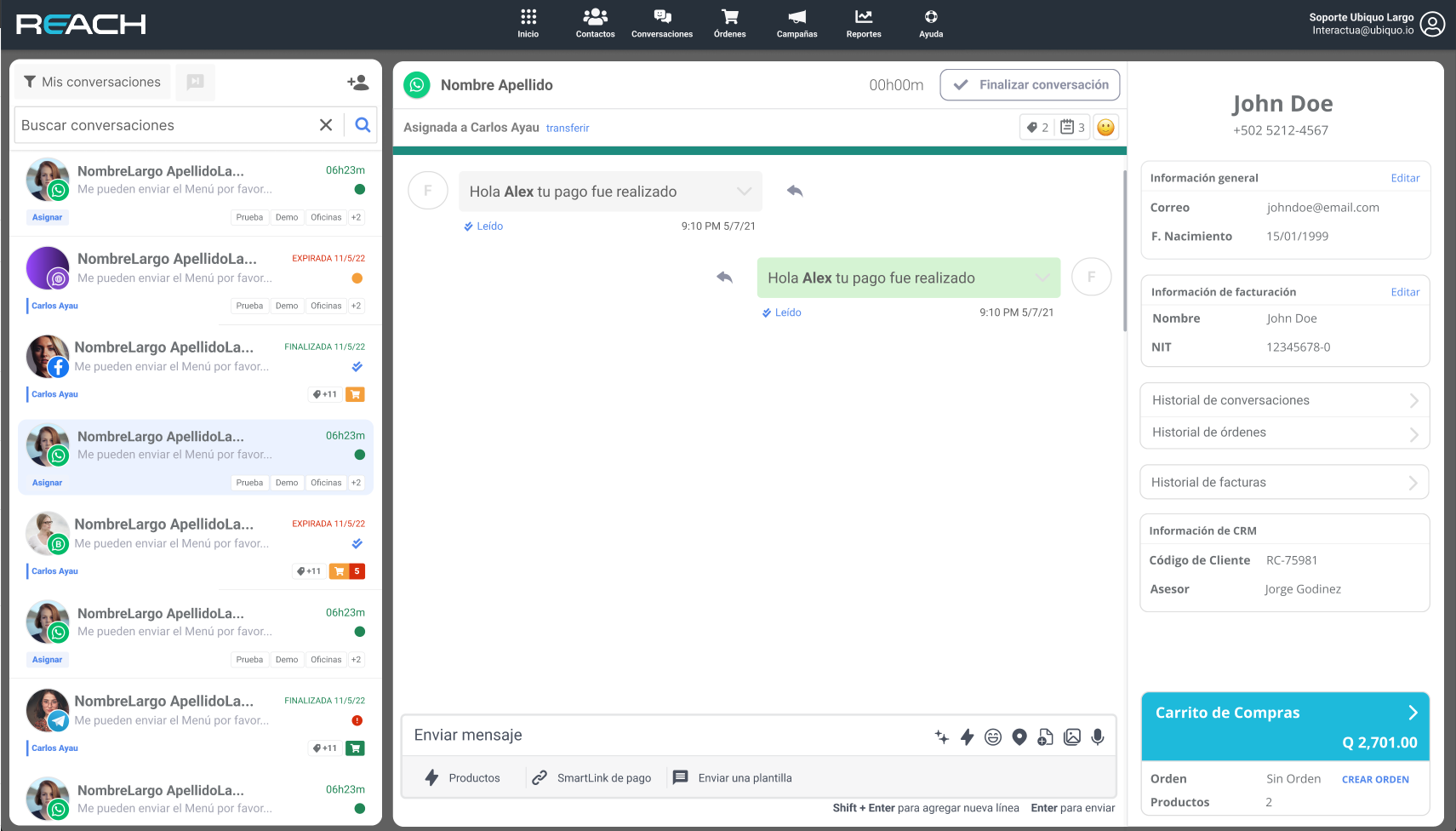
- Then, choose the product you are interested in.
- You can select “Send to chat” if you want to send the product information along with the default image.
- To add the product to the cart, select “add to cart” and indicate the quantity of the product that the customer wishes to purchase. A cart tab with the selected products will automatically appear.
- If you want to add more units of a product, select the ”+” button.
- If you want to remove or decrease the quantity of products, select the ”–” button.
- If you want to delete a product, click on the “delete” button.
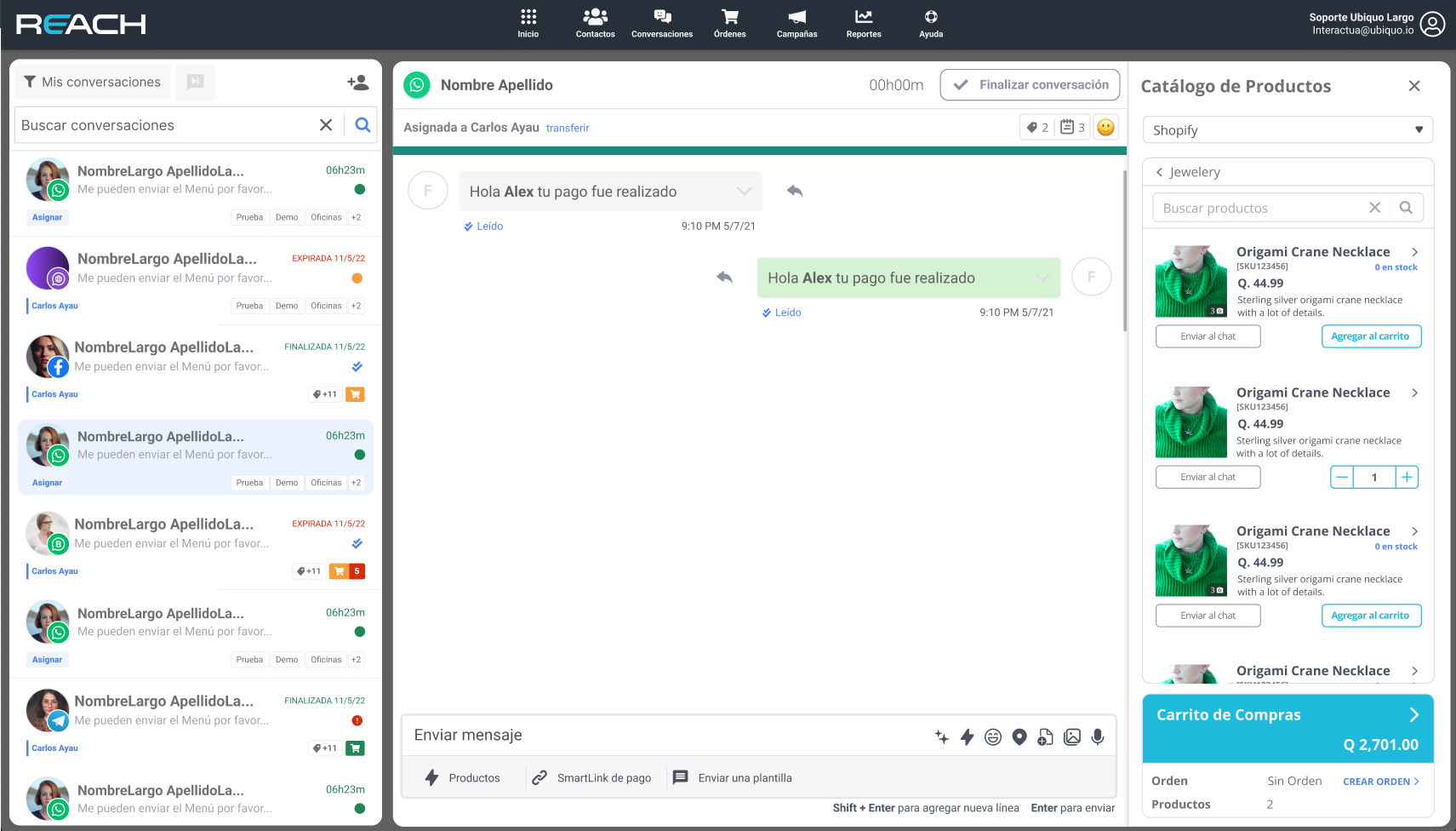
-
If you want to send only the product image, click on the arrow “>” which will redirect you to the product details. Select the image you want to send and click on the “Send this image to chat” button.
-
If the customer wishes to pay for the shopping cart, select the “confirm payment” button.
- This will take you to a new order, where you will need to add the customer’s details to complete the purchase, such as address and payment method.