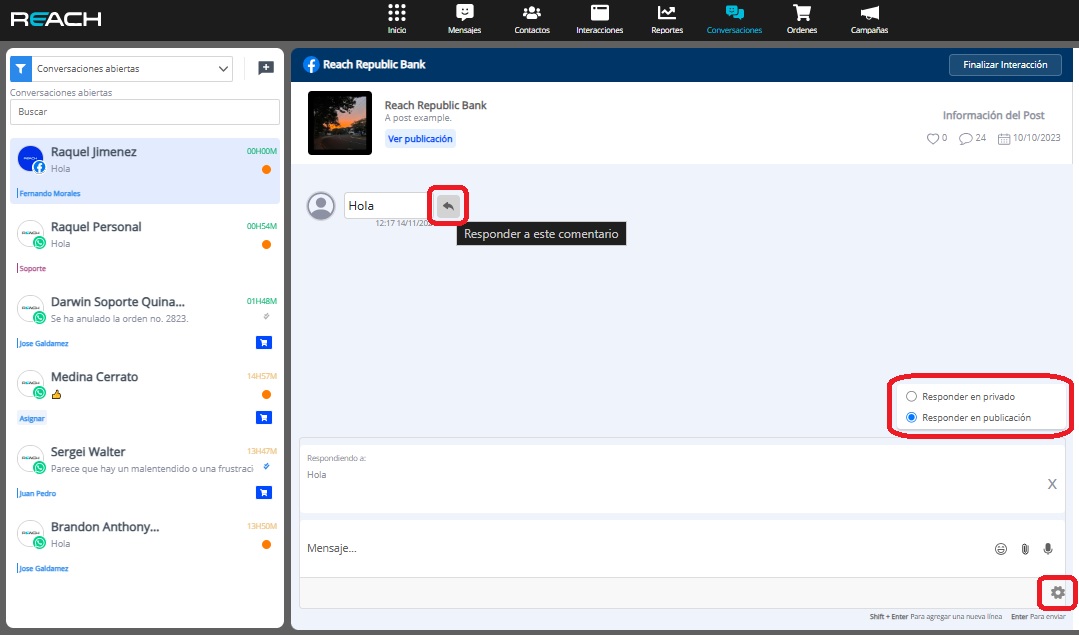Interaction Response
Quick Responses
-
At the bottom of the central panel, below the text bar, select > “Quick Responses.”
-
Choose the Quick Response containing the text you want to send to the customer.
-
When the selected text appears in the text bar, press “Enter.”
Another option for using Quick Responses is to type “/” followed by the template name exactly as written (including capitalization) in the text bar, followed by a space, and your text will automatically replace it with the template content.
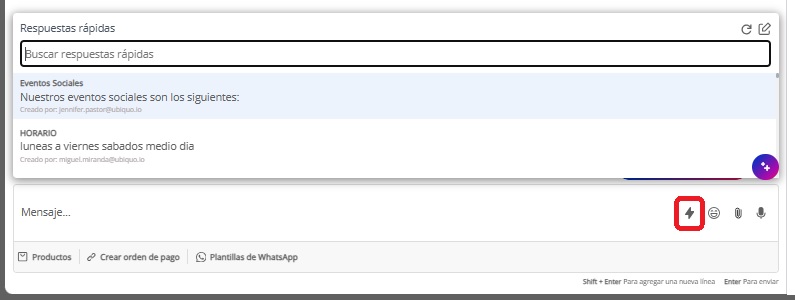
Responses to Instagram Stories
In Reach, you can also view responses that your users have to stories on your Instagram account.
Keep in mind that the story content will only be available in Reach for as long as the story is available on Instagram.
If a message displays “Content not available,” the story to which the user responded may have already expired or been deleted. Please go to Instagram to view its content.
Social Media Comments
Through Reach, you can also handle comments customers leave on your social media posts, like Facebook and Instagram:
- These interactions will appear in real-time in your New Interactions panel, and you can respond to them as follows:
- Identify comments by each social media icon at the bottom right of each message. Unlike conversations, the displayed icon will be that of the social network and not Messenger.
- Select the comment you wish to respond to.
- At the top of the central panel, you’ll find information about the post you interacted with, including the publication date, total likes, and the publication itself.
- Hover over the message you want to reply to and wait for the ”⤺” icon to appear.
- At the top of the text bar, you’ll find a preview of the message you’re about to respond to.
- Select the > “⚙️” icon at the far right of the text bar to choose whether to respond to the comment publicly or privately. You can only respond privately to a comment once.
Important Note:
Make sure that private comment responses receive a user reply to start the 24-hour interaction time. If the user doesn't respond, you won't be able to send another individual message to the customer.