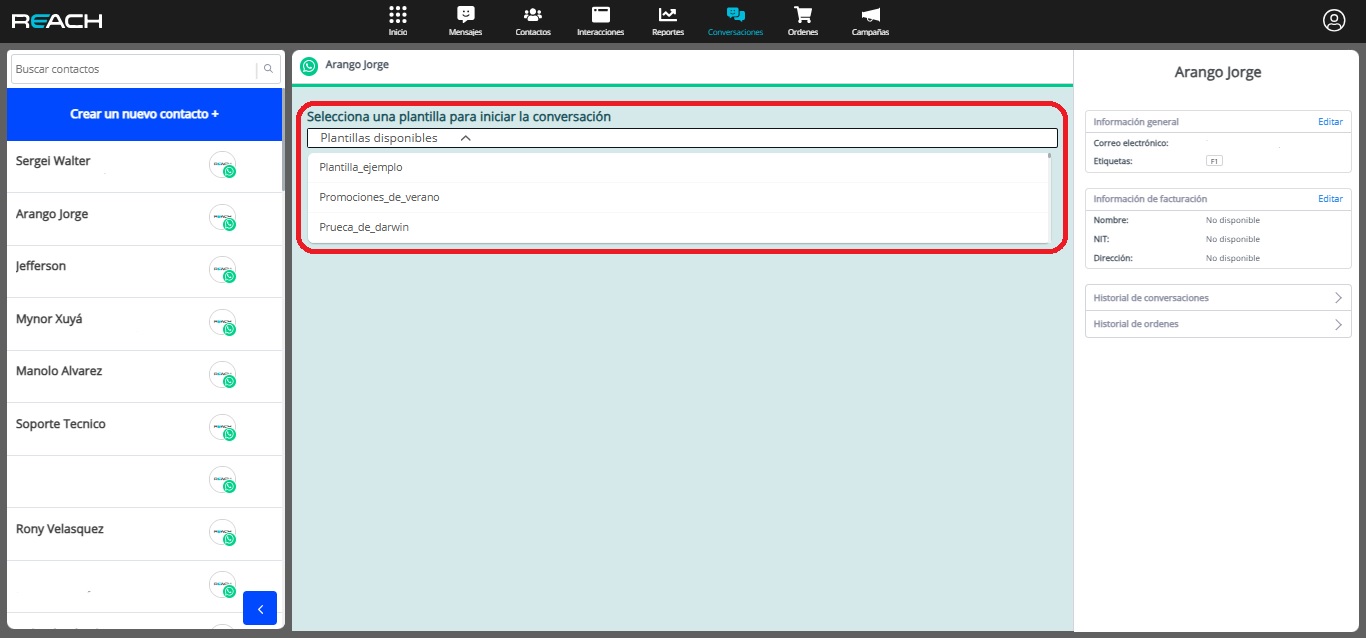Start a Conversation
Start a Conversation on WhatsApp
It’s important to use a template previously approved by Meta. Follow these steps:
- At the top right of your conversation tray, next to custom filters, you’ll find a plus symbol (➕). Click on it.
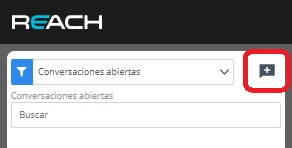
- Search for and select the customer’s contact to send a WhatsApp message.
-
Choose the template containing the text you want to send to the customer. Make sure to select the template that matches your message.
-
If the template includes variables, replace the variable text with the specific information you want to convey to the customer.
-
Finally, click “Send to start conversation” to initiate the conversation with the customer.