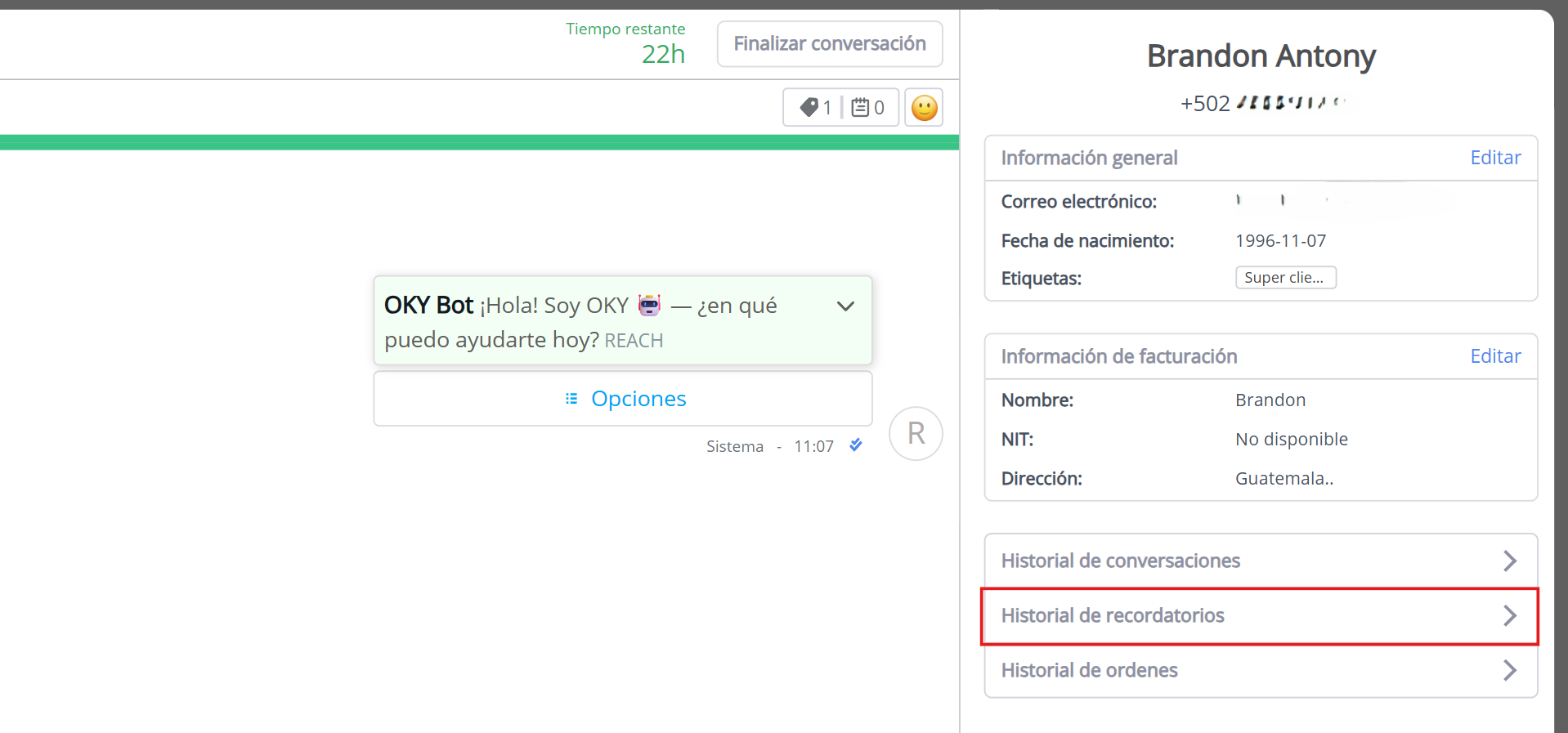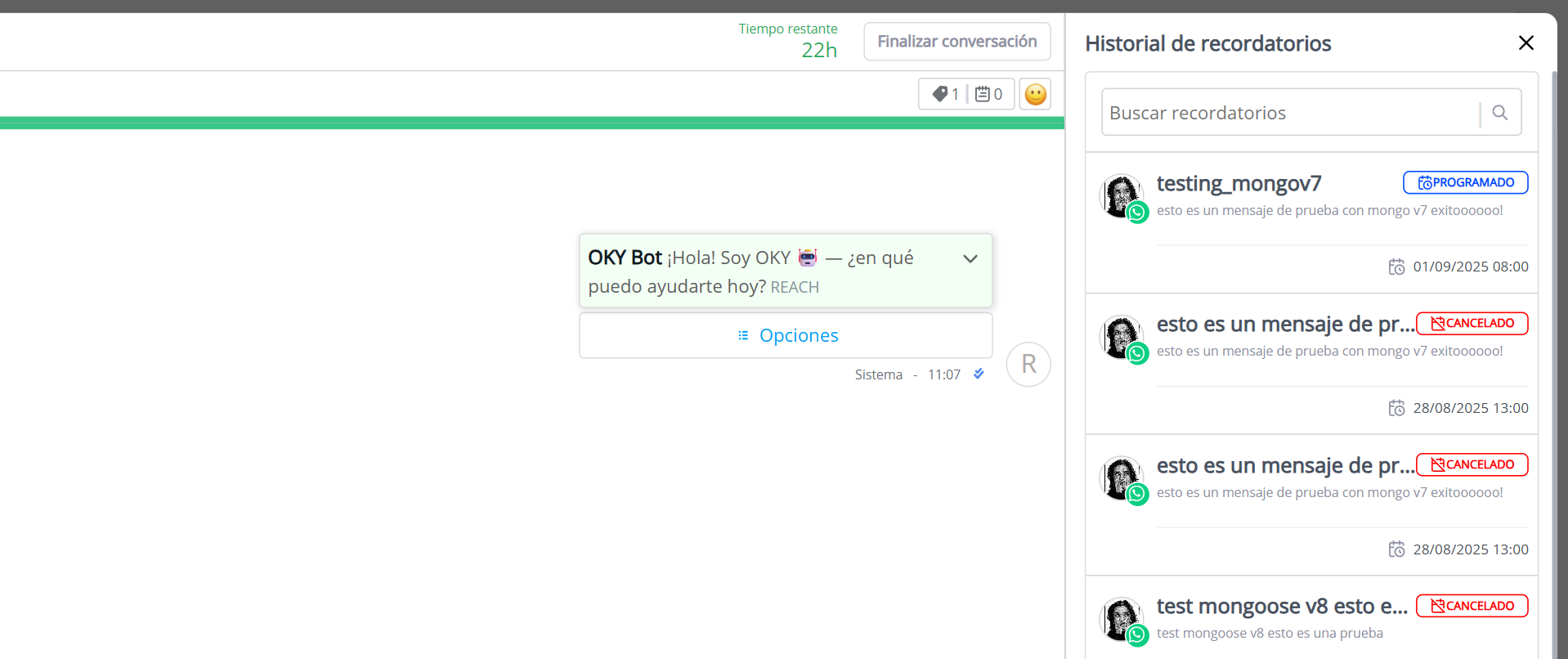Schedule Message
The function allows agents to schedule messages to be sent at specific times through WhatsApp Business and Messenger. This tool is based on template messages to initiate new conversations with customers at predetermined future dates.
Template Scheduling in WhatsApp
- Select the “WhatsApp Templates” button located at the bottom of the conversation.
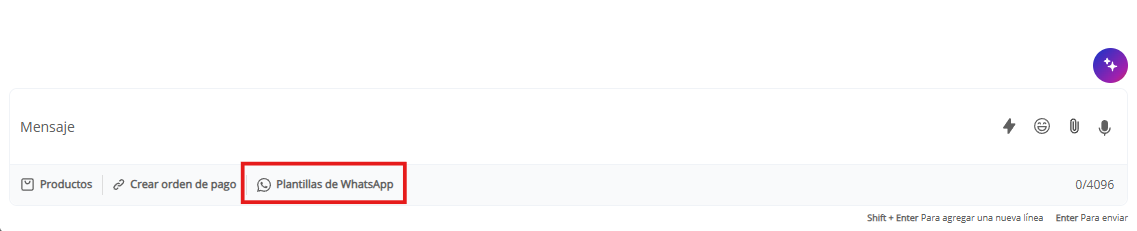
- Select a template from the available list.
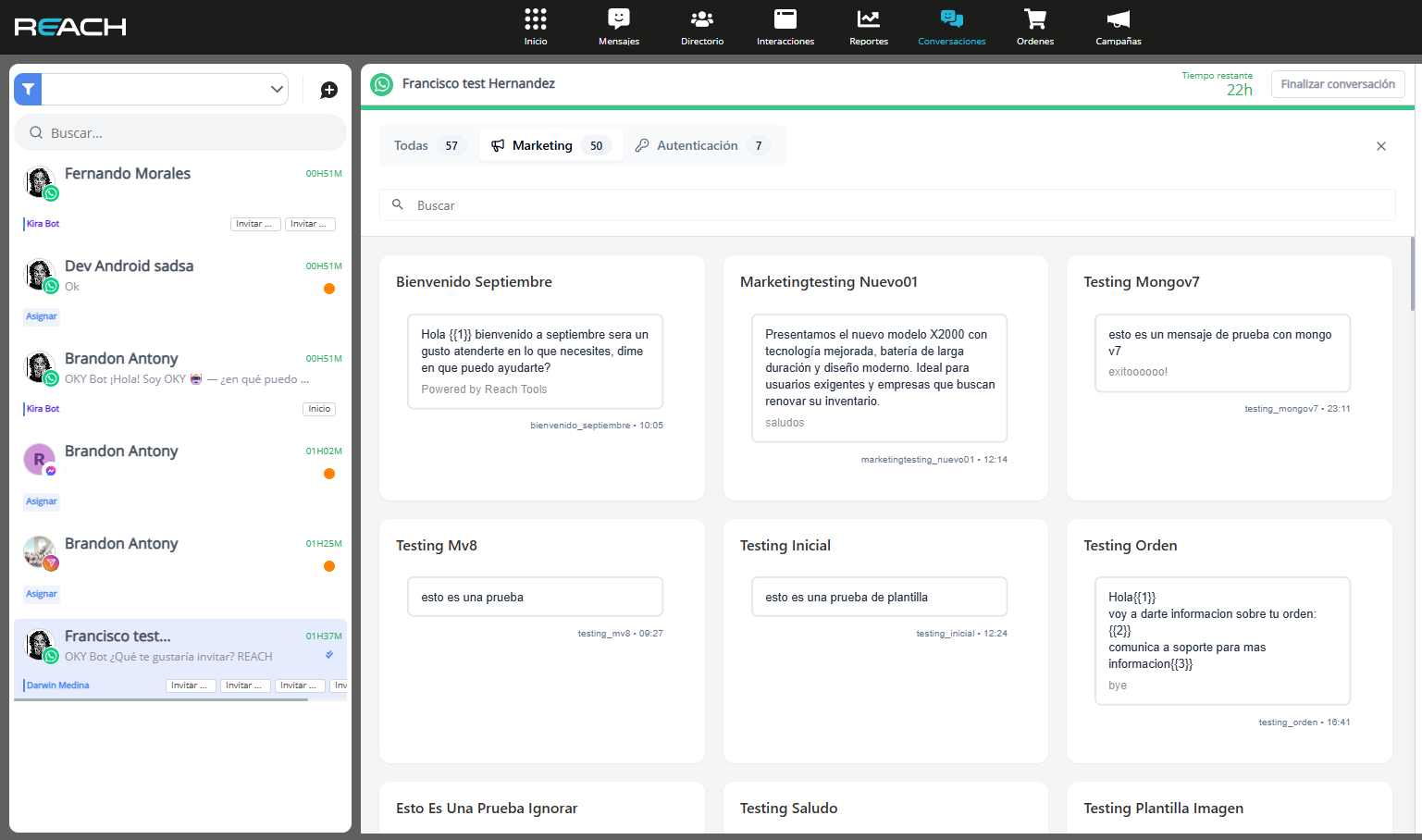
- Complete the data if the template includes necessary variables.
- Choose an option: schedule the message or send it immediately. Note: Maximum scheduling period: 2 months.
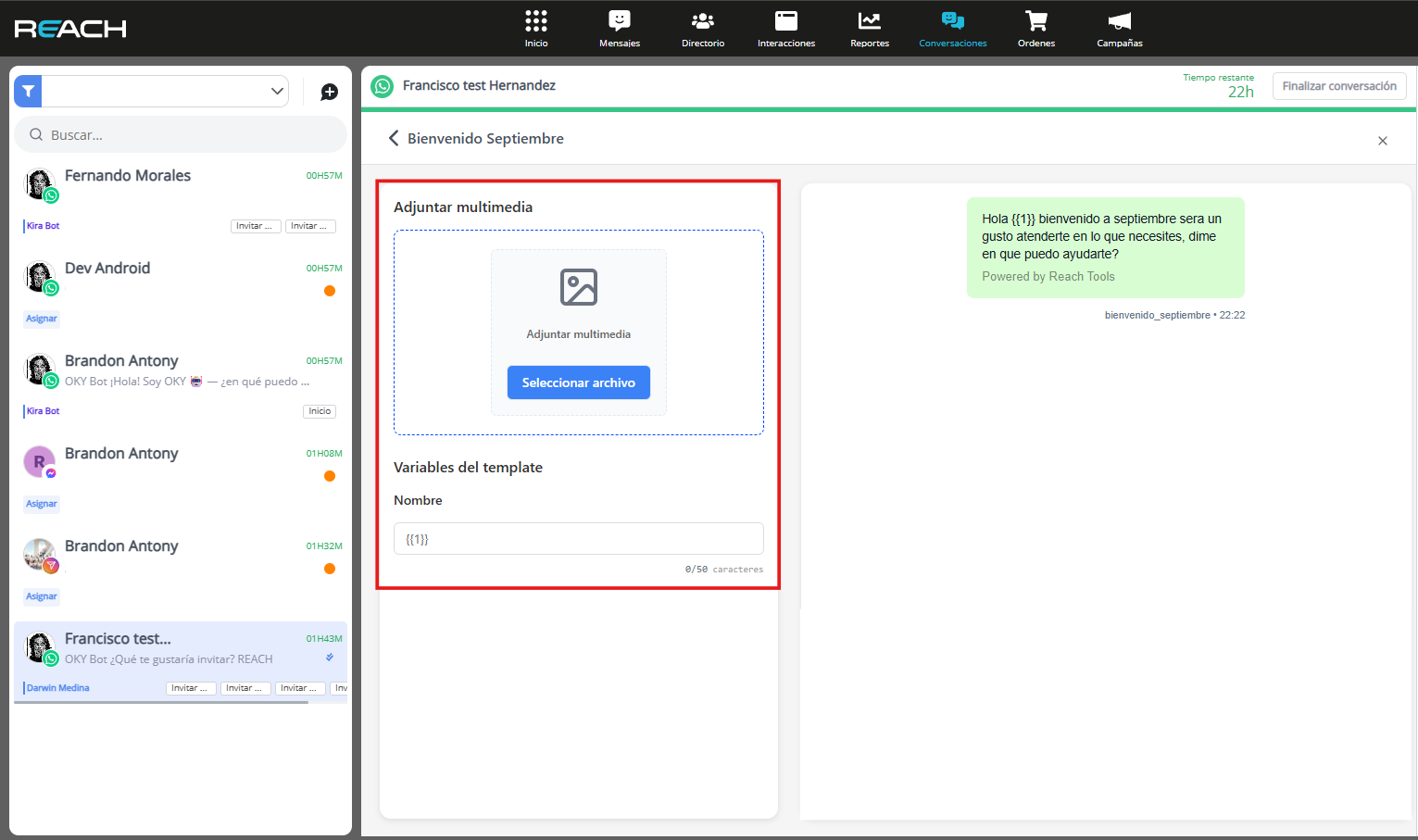
Message Scheduling in Messenger
- Select the “Schedule message” option, located at the bottom of the conversation.

- Choose the category of the message to send: automatic update, order update, or order status.
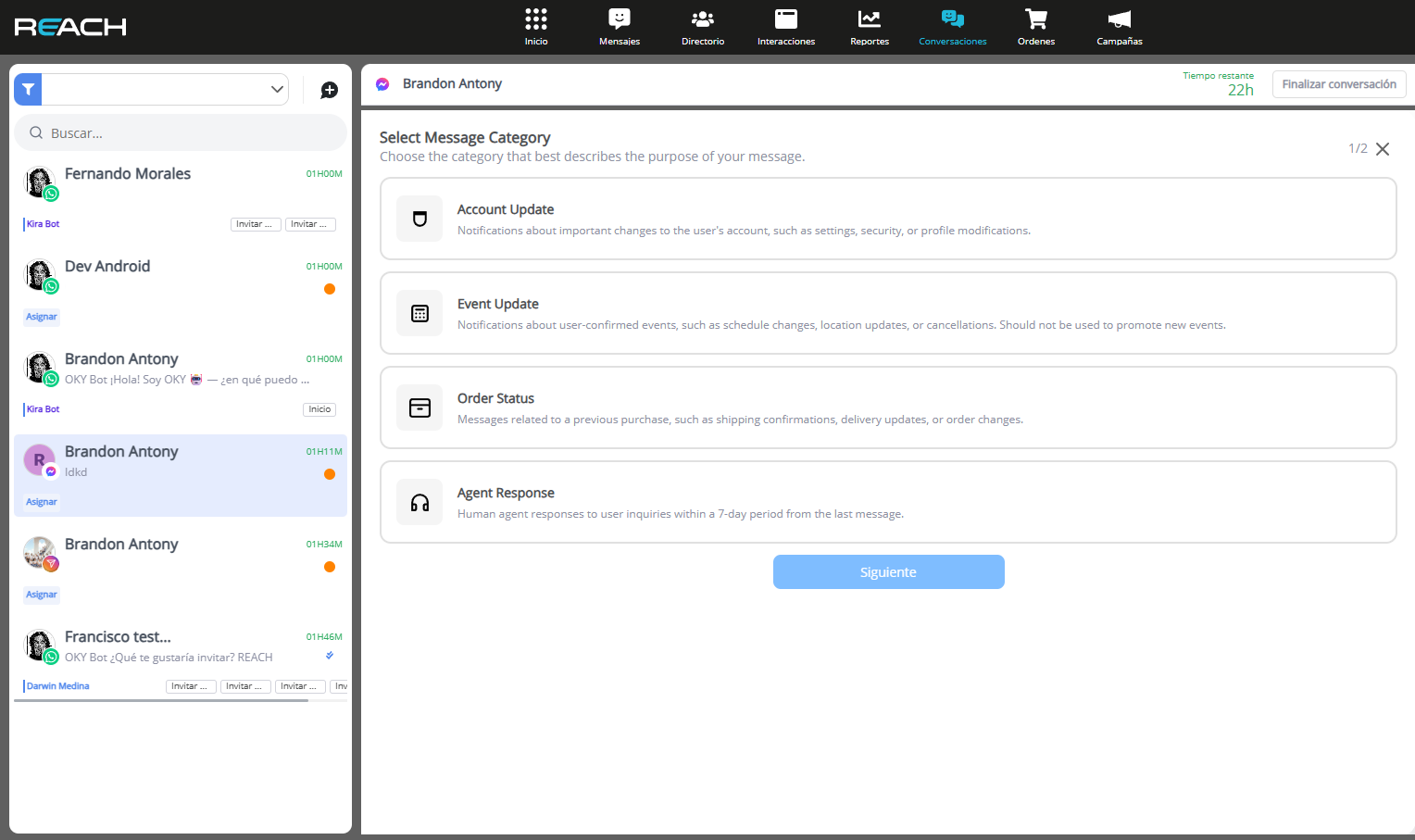
- Draft the message you want to send.
- Choose an option: schedule the message or send it immediately. Note: Maximum scheduling period: 2 months.

Smart Reminders History
From the main conversation view, agents can access the reminder history options, where a list is displayed with information such as:
- Template name
- Template content
- Reminder status
- Reminder details
When selecting a reminder, agents can view the details and have the option to cancel the reminder if it hasn’t been sent yet. For those reminders that have already been sent, agents can check the reminder status and any related error messages.