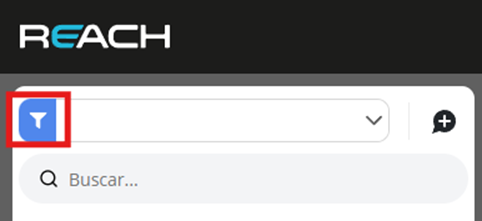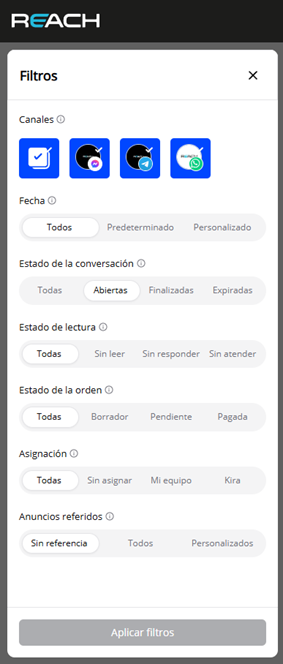Available Searches
In Reach, you can search conversations quickly and efficiently using the search section available at the top of the interface. This functionality allows you to filter and locate specific conversations without having to manually go through the entire history.
Where is the search bar located?
In the upper left part of the interface, you will see a search bar with several filtering options, which are enabled when you click on the bar:
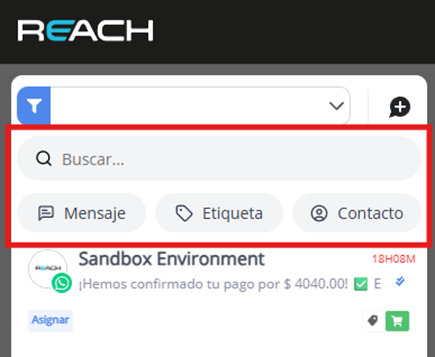
Available search types
You can perform searches using three main criteria:
-
Message
To search for keywords in messages:
- Click on the “Message” button.
- Type the word or phrase you want to find.
- Click on the green button with the search icon (▶️).
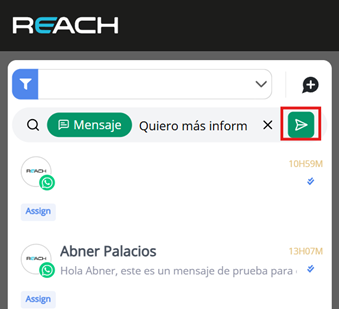
- Tag
- Click on “Tag”.
- Type the assigned tag (for example: “priority”, “interested”).
- Click on the green button to apply the filter.
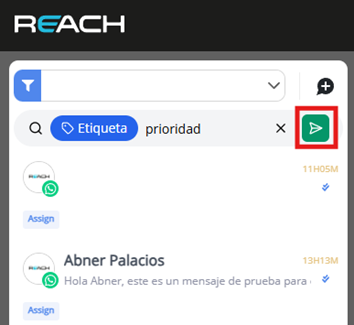
-
Contact
- Select “Contact”.
- You can search by customer name or phone number.
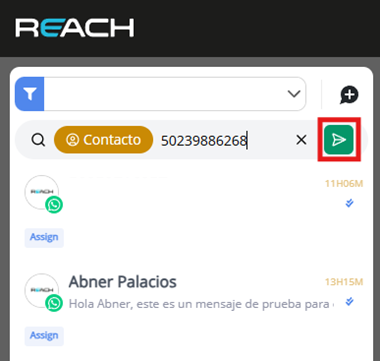
Combine your search with custom filters
For a more precise search, use the advanced filters by clicking on the blue filter button located in the upper left. With these filters you can segment by: Date or date range
- Date or date range
- Social network (WhatsApp, Messenger, etc.)
- Conversation status (open, finished, expired)
- Read status
- User assigned to the conversation